Backing Up Your IIS Configuration
IIS has built-in functionality that enables you to take a snapshot of your configuration and save it to a file, which can later be restored in the event something mucks with your production setup. The backups are time- and version-stamped, so you can create stepped snapshots to re-create your setup at any point in time. Keep in mind, though, that this backup function backs up only the configuration of your IIS services—it does not back up files, directories, content, images, or anything of the sort. You’ll need to use Windows backup, covered in Chapter 3, for that.
To back up your configuration, or to restore a setup from a previous backup, follow these steps:
Open IIS Manager, and select your server in the left pane.
Right-click your server, and select Backup/Restore Configuration from the All Tasks menu. Your screen will display something similar to Figure 8-43.
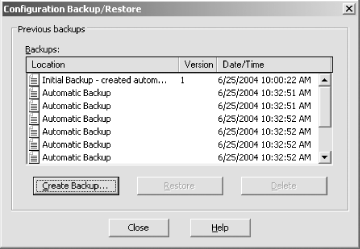
Figure 8-43. Backing up and restoring configurations in IIS 6
To back up your configuration, click the Create Backup button. You’ll be prompted for a friendly name to identify the backup; enter one and click OK. You also can specify whether to require a password to restore. The backup file will be created in the
\Windows\System32\inetsrv\MetaBackdirectory and cannot be used on another machine.To restore your configuration, in the screen depicted in Figure 8-43, click the appropriate backup ...
Get Learning Windows Server 2003 now with the O’Reilly learning platform.
O’Reilly members experience books, live events, courses curated by job role, and more from O’Reilly and nearly 200 top publishers.

