Browsing PyErrata Reports
On to the first major system function: browsing report records. Before we study the code used to program browse operations, let’s get a handle on the sort of user interaction it is designed to produce. If you’re the sort that prefers to jump into code right away, it’s okay to skip the next two sections for now, but be sure to come back here to refer to the screen shots as you study code listed later.
User Interface: Browsing Comment Reports
As shown in Figure 14-2, PyErrata lets us browse and submit two kinds of reports: general comments and errata (bug) reports. Clicking the “General comments” link in the Browse section of the root page brings up the page shown in Figure 14-3.
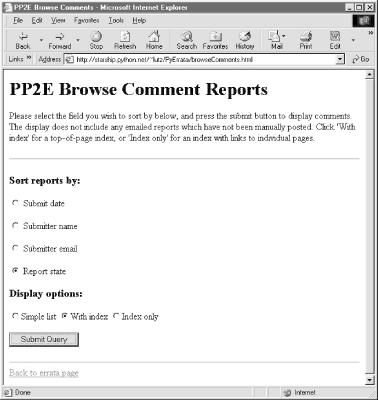
Figure 14-3. Browse comments, selection page
Now, the first thing you should know about PyErrata’s browse feature is that it allows users to query and view the report database in multiple ways. Reports may be ordered by any report field and displayed in three different formats. The top-level browse pages essentially serve to configure a query against the report database and the presentation of its result.
To specify an ordering, first select a sort criterion: a report field name by which report listings are ordered. Fields take the form of radio buttons on this page. To specify a report display format, select one of three option buttons:
Simple list yields a simple sorted list ...
Get Programming Python, Second Edition now with the O’Reilly learning platform.
O’Reilly members experience books, live events, courses curated by job role, and more from O’Reilly and nearly 200 top publishers.

