CHAPTER 1
Getting Started with Scratch
I don’t know if you have ever read one of these “How-to-do-something-with-your-computer-other-than-watching-funny-cat-videos-on-YouTube” books before, but I read a BUNCH. The first chapter usually describes all the parts of the screen with labels to tell you what each thing does or means or whatever. Totally BORING!
Maybe it’s because I am a dummy, but I want to flip the typical “how to” book on its head. Instead of learning all the parts of Scratch and starting with basic stuff, let’s build a REALLY cool game RIGHT NOW!
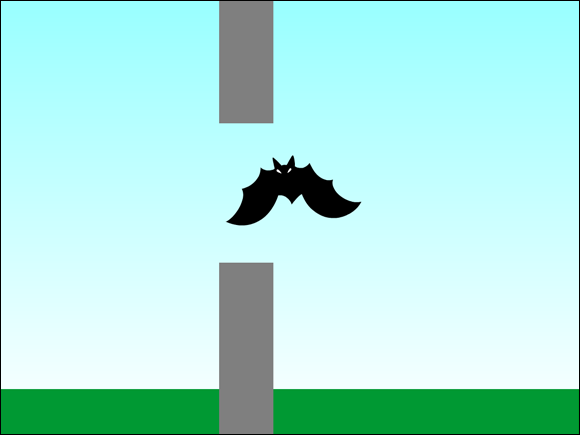
Access Scratch on Your Computer
The easiest way to start using Scratch is to visit www.scratch.mit.edu, create an online account, and start Scratching. To use Scratch without creating an account, you will have to download and install the offline version of Scratch (see the upcoming “Use Scratch offline” section).
Technically, you can use the Scratch website without an account, but you will have to save projects to your computer and then upload them each time you visit the Scratch website to continue working on them. With an account, you can save files online and share projects with other Scratch users.
Create online account
Go ahead and start up Scratch! Turn on your computer, open a web browser, and visit scratch.mit.edu. If you already have a Scratch account, click the Sign In button in the top-right corner of the ...
Get Scratch For Kids For Dummies now with the O’Reilly learning platform.
O’Reilly members experience books, live events, courses curated by job role, and more from O’Reilly and nearly 200 top publishers.

