Running Programs
The JDS provides three ways to start programs:
Click on the Launch menu and follow the menu selections to the desired program. Many JDS users choose this method because it provides an intuitive interface for the large number of JDS programs.
Select icons, called launchers, from the desktop or from the lower bar panel. Those who prefer pictures or symbols like this option; it’s also the quickest way to start an application and allows for fewer hand movements.
Enter a command on the command line from a window called a Terminal. This is necessary for applications that are not available through the other two methods.
Typical Program Behavior
We start by using the Launch menu, which holds most of the common applications you want to use, such as your word processor, email and calendar, and web browser. Let’s take a quick look at the menu, shown in Figure 2-6, which appears when you click on the Launch button.
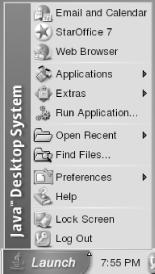
Figure 2-6. Launch menu
In Figure 2-6, we can see the selections from which to start a program. Beginning at the top, three of the most commonly used programs are listed. Below these is an icon for Applications, which you will use frequently. Figure 2-7 shows some of the JDS applications listed here. (Please note that the applications listed may differ on your system, depending on the options chosen during installation.) For instance, if you want to use the JDS word processor, ...
Get Exploring the JDS Linux Desktop now with the O’Reilly learning platform.
O’Reilly members experience books, live events, courses curated by job role, and more from O’Reilly and nearly 200 top publishers.

