CHAPTER 17
Changing Other Page Features
IN THIS CHAPTER
- Putting borders around pages
- Adding a color, gradient, texture, pattern, or picture page background
- Using watermarks effectively
If you like the idea of sprucing up the page a little but have never bothered because Word doesn't print page backgrounds by default and doing so can result in paper oversaturated with inkjet ink, you can set those worries aside. Thanks to the Web, PDF, XPS, and ways to share your documents without using paper, adding a background to a document can make sense and can add a needed dimension or personality. If you do want to print decorative page elements, then you can turn on page background printing or consider adding a page border or watermark, instead.
This chapter takes a look at page borders and backgrounds: how to use them, how not to use them, when to use them, and when not to use them. Let's get started.
Adding and Removing Page Borders
A page border is a line, a set of lines, or decorative artwork that appears around the perimeter of the page. You see them a lot on title pages as well as on flyers and brochures. Borders can be formal, discretely colored lines of various weights, or colorful graphics, as in the border for the flyer in Figure 17.1.
FIGURE 17.1
For page borders, you can insert a variety of lines or choose from dozens of built-in art borders.
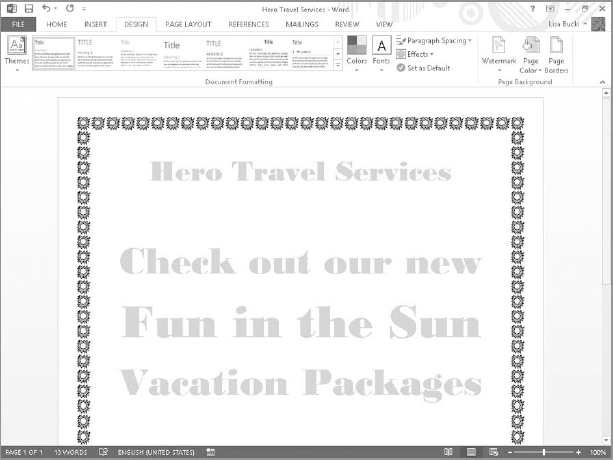
To insert a page border:
- Click ...
Get Word 2013 Bible now with the O’Reilly learning platform.
O’Reilly members experience books, live events, courses curated by job role, and more from O’Reilly and nearly 200 top publishers.

