Using SafeTalk
The SafeTalk window
is shown in Figure 10.1. The top part of the window
is split between two text areas. You can type in the top text area.
Whatever you type is transmitted to the person on the other end of
your conversation. The lower text area displays the text that is
received from the other end of the conversation.
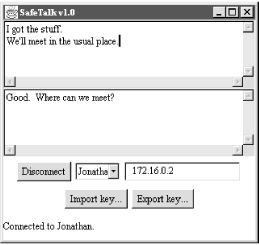 |
First-Time Setup
To use SafeTalk, you’ll first have to
generate a key file. This
involves picking a name for yourself and generating a key pair.
SafeTalk will use this key pair to authenticate
you and exchange a session key. SafeTalk expects
ElGamal keys of any size in a key file called
Keys.ser. You should create this file in the
same directory as the SafeTalk classes. Because we
are using the KeyManager class from Chapter 5, you can use
KeyManager’s command-line interface to
create a new key file. For example, I use the following line to
create a key file for “Jonathan” with 512-bit keys:
C:\ java oreilly.jonathan.security.KeyManager -c Keys.ser Jonathan ElGamal 512
Initializing the KeyPairGenerator...
Generating the key pair...
Done.If you need to review KeyManager or its
command-line options, see Chapter 5.
This done, you can run SafeTalk by entering
java SafeTalk. The SafeTalk
window will pop up and will greet you by name.
Exporting a Key
Once you’ve generated a key file, you’ll need to export your public key and distribute ...
Get Java Cryptography now with the O’Reilly learning platform.
O’Reilly members experience books, live events, courses curated by job role, and more from O’Reilly and nearly 200 top publishers.

