Chapter 2. Moodle Basics
In this chapter, we’ll cover the basics of the Moodle interface and some of the options you have when setting up your class. Then we’ll start adding some content to your first Moodle class.
Getting Started
As I mentioned in Chapter 1, Moodle is a web-based tool you can access through a web browser. This means that in order to use Moodle you need a computer with a web browser installed and an Internet connection. You also need to have the web address (called a Uniform Resource Locator, or URL ) of a server running Moodle. If your institution supports Moodle, it will have a server with Moodle up and running. You can then get the server address from the system administrator. If you don’t have access to a server with Moodle installed, and you’d like to set up your own, visit the Moodle website for instructions on setting up a Moodle server on any platform.
After you’ve gotten the URL , open your web browser and type the address in the address bar. You’ll then be taken to the Moodle main screen.
The Moodle Interface
When you first visit your Moodle site, you’ll see the main screen with the site news and the courses you are teaching or taking (see Figure 2-1).
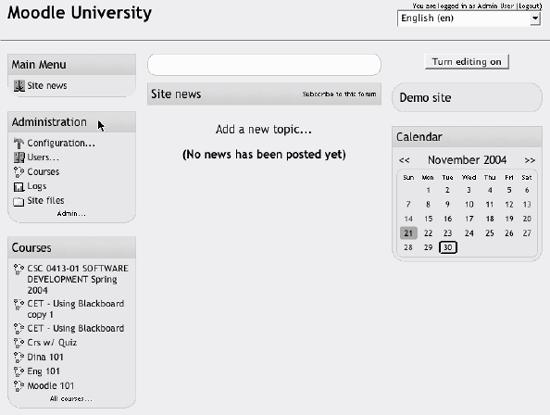
Figure 2-1. Moodle main screen
Take a moment and familiarize yourself with the interface. Moodle uses a number of interface conventions throughout the system. Frequently updated or important information is presented ...
Get Using Moodle now with the O’Reilly learning platform.
O’Reilly members experience books, live events, courses curated by job role, and more from O’Reilly and nearly 200 top publishers.

