Chapter 3. Creating and Managing Content
Adding Content to Moodle
The first thing most people want to do when they create a course in Moodle is add some content, such as syllabus or a course outline. As I explained in Chapter 2, you can add content to your course using the “Add a resource” menu in the content blocks of your course (see Figure 2-16). In this chapter, we’ll use all of the tools in the resource menu. Chapters 4,5,6,7,8,9,10,11-,12 will cover the tools in the “Add an activity” menu.
Tip
Remember that you need to turn Editing Mode on to see the “Add a resource” and “Add an activity” menus.
The first two tools, “Compose a text page” and “Compose a web page,” can be used to develop content directly in Moodle. The second two, “Link to a file or web site” and “Display a directory,” are used to manage content developed in other programs, such as Word or PowerPoint . You can also add content from other web sites and take advantage of the rich library of information available on the Web.
Let’s begin by creating a simple text page for your course.
Compose a Text Page
A text page is a simple plain-text page with little formatting, such as the example in Figure 3-1. You can add paragraphs and whitespace, but that’s about it.
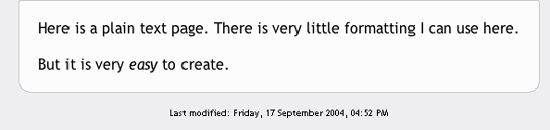
Figure 3-1. A text page in Moodle
Text pages are very easy to create, however. To create one:
Turn Editing Mode on.
From the “Add a Resource” menu, select “Compose a text ...
Get Using Moodle now with the O’Reilly learning platform.
O’Reilly members experience books, live events, courses curated by job role, and more from O’Reilly and nearly 200 top publishers.

