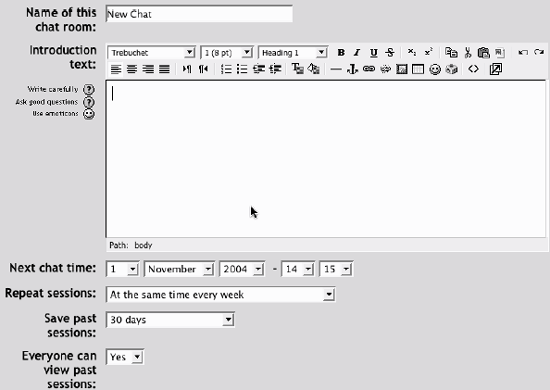The Moodle chat tool is a simple synchronous communication tool allowing you and your students to communicate in real time. If you’ve every used an instant messaging system like AOL, MSN or iChat, you’ve used a system similar to the Moodle chat. In the forums, you and your students don’t have to be logged in at the same time. In a chat, everyone needs to be logged in at the same time in order to communicate.
To use the chat tool, you will need to create a chat room for you and your students and set a time when everyone will log in and meet in the chat room. You can create one session for the entire course or set up repeating sessions for multiple meetings.
To create a chat session:
Click Turn Editing Mode On.
Select Chat from the “Add an activity...” menu.
In the create chat page, shown in Figure 4-10, give the chat room a name and provide directions on how to use the room in the Introduction text.
Set the time for the first chat session in the Next chat time.
Set the options for the chat room:
- Repeat sessions
There are four options here:
- Don’t publish any chat times
Creates a chat room that is always open and has no specified meeting times
- No repeats
Creates a one-time chat room that will meet only during the time specified in step 4
- At the same time every day
Creates an entry in the course calendar for a daily chat at the time specified in step 4
- At the same time every week
Creates a weekly entry in the course calendar
- Save Past Sessions
When a chat is complete, the transcript will be available for the amount of time specified here.
- Everyone can view past sessions
Determines whether transcripts are available to students or just the instructor.
Click “Save Changes”.
The chat you created is now available.
Even if you’ve set chat times, the chat is always open to students. Moodle does not restrict access to the chat based on the times you set when you create the chat. Instead, it creates entries in the course calendar that remind people to log in for the chat at certain times. If a student wants to wander into the chat at another time, he could talk to himself or anyone else who wanders by.
During the chat, shown in Figure 4-11, there are two things you can do. You can type messages in the text field at the bottom of the screen or beep other users. I don’t know why the developers thought it was important to include the beep function, but it’s there and it can be annoying. You may want to remind students to keep the beeping to a minimum.
Once you type a message in the text area, hit Enter and your message will be broadcast to everyone logged in to the chat. The Moodle chat works by refreshing the screen every five seconds, so you may not see your message right away.
On the right side of the screen, Moodle lists the chat participants and how long they have been idle in the chat room.
The chat room is very basic. As of this writing, the community is looking at improving the chat functionality to bring it up to par with some of the better synchronous communication tools on the market.
While the chat room may not be very feature-rich at this point, it can still be an effective learning tool. I know of one professor who couldn’t speak for a semester due to throat surgery. He posted his lecture notes to his course web site, and held class meetings in the chat room instead of on campus. The students were expected to come to the chat meeting having already read the materials. The chat was set up as a question-and-answer session in which students typed their questions and the professor typed his responses. The entire process was recorded in the archives. I was able to review the archives and I was amazed at the quality of the interaction. The chat room was an ideal tool for this type of interaction.
The key to a successful chat is good moderation. The nature of the chat room makes it difficult to track different conversations. If everyone in the class is talking at the same time, the conversation will go by too quickly. It’s important to set some ground rules to make the chat useful for everyone. Try to keep everyone on the same track of the conversation. If the conversation starts to get out of control, gently try to bring people back to the main flow.
Many students may not be able to come to your office hours. For working students, it may be difficult to make it to office hours because they have arranged their schedules to make it to class. The chat room is an easy way to allow your students to contact you during a scheduled time to ask a quick question about an assignment or a lecture.
Get Using Moodle now with the O’Reilly learning platform.
O’Reilly members experience books, live events, courses curated by job role, and more from O’Reilly and nearly 200 top publishers.