Creating the Console Scope
Max is now ready to create the custom console scope:
Start by navigating to the Console Scopes object under the Administration node in the Administrator console.
Right-click to bring up the context menu.
Select Create a New Console Scope.
This launches the Create Console Scope wizard. The information required is: a name for the scope, the computer groups to include in the scope, and the user accounts (not user groups) to associate with the scope.
Give the scope a name, such as “Remote Office Admins Operators Console Scope,” and a description such as “This Operator’s console scope is being created for use by the Remote Office administrative staff. It will contain only the remote office servers.”
Add the desired computer group to the scope by clicking the Add button, which brings up the page shown in Figure 6-6. Listed here are all of the computer groups in the management group.
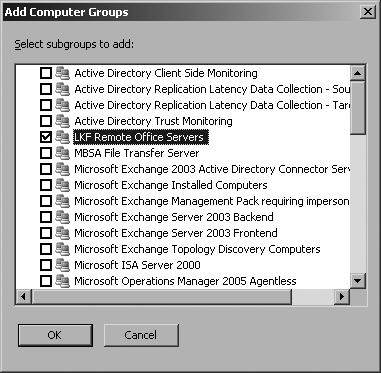
Figure 6-6. Select the LKF Remote Office Servers computer group to include it in this console scope
For the purposes of this scope, only the LKF Remote Office Servers computer group is selected, yielding the computer group selection shown in Figure 6-7.
The Has All Computer Groups checkbox is selected by default for the MOM User, MOM Author, and MOM Administrator console scopes. For this scope, Max deselects this option.
This brings up similar pages for adding user accounts to the console scope. ...
Get Essential Microsoft Operations Manager now with the O’Reilly learning platform.
O’Reilly members experience books, live events, courses curated by job role, and more from O’Reilly and nearly 200 top publishers.

