Adding Test Devices
When you set up Xcode to support on-device testing, Xcode automatically registered your device with the Provisioning Portal. If you want to support Ad Hoc testing, you must add further devices manually. When you create an Ad Hoc Distribution Profile, your test app is “locked” to the devices you select. Your app can still be installed on other devices, but it won’t run on them.

You don’t need to add further devices to create an App Store Distribution Profile. This step is necessary only for an Ad Hoc Distribution Profile.
Finding a device UDID
To register a device with the Provisioning Portal, you need a unique identifier known as the UDID. Your tester can find the UDID in iTunes, as shown in Figure 13.8, by following these steps:
1. Connect the device over USB, and launch iTunes.
2. Select the device in the DEVICES list at the left.
3. Click the Summary tab.
4. Click the Serial Number field in the list near the top. iTunes shows the UDID instead of the serial number.
5. Select Edit→Copy Identifier (UDID).
Your tester can then paste the ID into an email and send it to you.
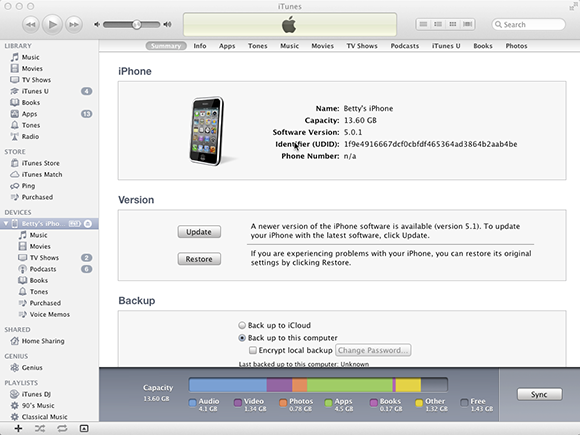
13.8 Finding the UDID of a device.
Adding a device UDID
To add a device to the Provisioning Portal, follow these steps:
1. Log in to the Provisioning Portal.
2. Select Devices from ...
Get iOS App Development Portable Genius now with the O’Reilly learning platform.
O’Reilly members experience books, live events, courses curated by job role, and more from O’Reilly and nearly 200 top publishers.

