The Graphical Desktop
When you log into a Linux system, you’re likely to be greeted by a graphical desktop[1] like Figure 1-2, which contains:
A main menu or taskbar. Depending on your distro and system settings, this might be at the top, bottom, or side of the screen.
Desktop icons representing the computer, a folder representing your home directory for personal files, a trash can, and more.
Icons to run applications, such as the Firefox web browser and the Thunderbird email program.
Controls for opening and closing windows and running multiple desktops at once.
A clock and other small, informational icons.
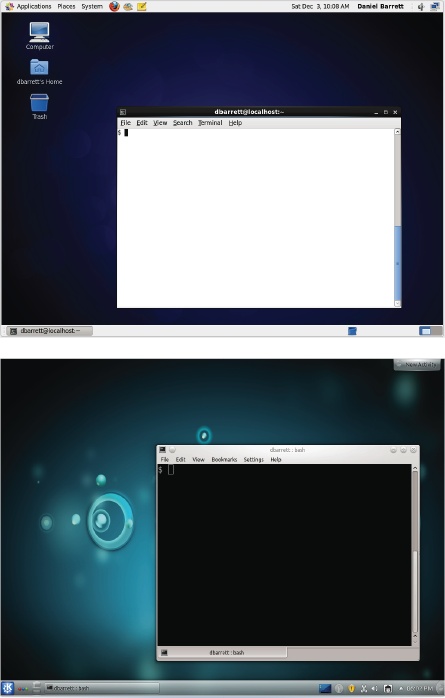
Figure 1-2. Graphical desktops (CentOS Linux with GNOME, Ubuntu with KDE). Desktops can look wildly different, depending on your distro and system settings.
Linux systems have several graphical interfaces, the most common being GNOME and KDE. Identify yours by clicking your system’s equivalent of a main menu or start menu and looking for the words GNOME, KDE, Kubuntu (KDE on Ubuntu Linux), or similar.
[1] Unless you’re logging in remotely over the network, in which case you’ll see just a command prompt, waiting for you to type a command.
Get Linux Pocket Guide, 2nd Edition now with the O’Reilly learning platform.
O’Reilly members experience books, live events, courses curated by job role, and more from O’Reilly and nearly 200 top publishers.

