Removing Unwanted Color
It's not uncommon for an otherwise good photo to have a color castâthat is, to have all the tonal values shifted so that the photo is too blue, like Figure 7-11, or too orange.
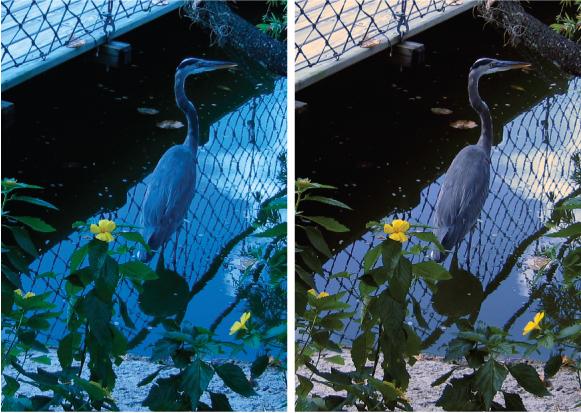
Figure 7-11. Left: You may wind up with a photo like this every once in a while if you forget to change the white balance, your camera's special setting for the type of lighting conditions you're shooting in (common settings are daylight, fluorescent, and so on). This is an outdoor photo taken with the camera set for tungsten indoor lighting.Bottom: Elements fixes that wicked color cast in a jiffy. The photo still needs other adjustments, but the color is back in the ballpark.
Elements gives you several ways to correct color cast problems:
Auto Color Correction doesn't give you any control over how Elements works, but it often does a good job. To use it go to Enhance â Auto Color Correction, or press Ctrl+Shift+B (â-Shift-B).
Levels gives you the finest control of the methods in this list. You can often eliminate a color cast by adjusting the individual color channels till the extra color is gone (as explained in the previous section). The downside is that Levels can be very fiddly for this sort of work, and one of the other ways may be much faster at getting you the results you want.
Remove Color Cast is the special command for correcting a color cast with one-click ease. The next ...
Get Photoshop Elements 3: The Missing Manual now with the O’Reilly learning platform.
O’Reilly members experience books, live events, courses curated by job role, and more from O’Reilly and nearly 200 top publishers.

