M.3. Find Records
Access provides some built-in ways to search for records, but they can be confusing for users that are running your application. The binoculars button pops up a dialog box with several search options, but most users don't know how to use it properly. The problem is that it is has too many options for users who probably just want to find a record containing a certain text value.
Instead, you can include a quick and easy way for your user to find records. Figure M-4 shows a form with a built-in technique to find records.
Figure M.4. Figure m-4
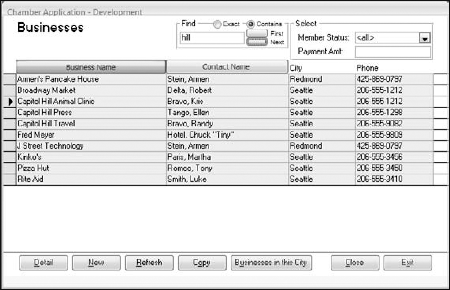
This record-finding technique allows any phrase to be entered in the text box, then finds the first (or next) record that contains that phrase anywhere in the displayed fields. Alternatively, the user may change the radio buttons to switch to an Exact match instead of a Contains search, where the entire field must match the phrase. Exact mode is not used very often, but it can be handy in searching for exact codes or numbers (such as membership or account numbers).
M.3.1. Calling the Record Finder Code
The On Click event of the First button (shown in Figure M-4) includes this code:
Private Sub cmdFirst_Click() On Error GoTo Error_Handler FindRecordLike "first" Exit_Procedure: On Error Resume Next Exit Sub Error_Handler: DisplayUnexpectedError Err.Number, Err.Description Resume Exit_Procedure Resume End Sub
The code really ...
Get Access™ 2007 VBA Programmer's Reference now with the O’Reilly learning platform.
O’Reilly members experience books, live events, courses curated by job role, and more from O’Reilly and nearly 200 top publishers.

