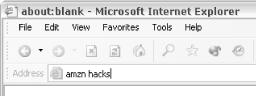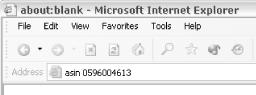A fast way to search Amazon via your Windows Internet Explorer address bar.
The Internet
Explorer address bar is usually
where you enter a URL to browse to a web site. This hack adds the
ability to do Amazon searches from the same place. Instead of
visiting the site, finding the search form, typing your query, and
hitting the button, you can simply type amzn
[
search
term
] to get the same
results.
This is extremely simple to set up, and just requires adding an entry to your Windows registry. Instead of mucking around with a registry editor, you can put the required settings into a .reg file. Once there, it’s just a matter of double-clicking to install. Here are the steps:
Close any open Internet Explorer windows.
Open up Notepad (Start → Programs → Accessories → Notepad) and add the following code:
Windows Registry Editor Version 5.00 [HKEY_CURRENT_USER\Software\Microsoft\Internet Explorer\SearchUrl\
amzn] @="http://www.amazon.com/exec/obidos/external-search/[RETURN] mode=blended&keyword=%s"Save the file as AmazonSearch.reg on your desktop.
Double-click the file and confirm that you want to add the information to your registry.
Restart Internet Explorer, and your Amazon search shortcut should be available.
Once installed, it’s just a matter of typing amzn
in your address bar followed by your search term, as shown in Figure 1-16. It works the same way as entering a URL. Just
hit Enter or click the Go button.
Once you know this method of adding searches to your address bar, you
can create your own specialized searches. The key pieces of the
registry file are the key name (amzn in this
hack), the search URL, and the term you’re searching for (represented
by %s in the registry file). By altering these
values, you can create entirely different searches. You just need
some knowledge of Amazon search URLs and some imagination.
If you want to create an address bar search for ASINs, the steps are the same as those above with a few modifications:
Alter the prefix name in AmazonSearch.reg. Instead of using the key name
amzn, create a new title that you’ll remember (asin).Change the URL. You know the URL template for jumping directly to a book if you have the ASIN [Hack #3].
Place the
%sin the proper position in the URL. This variable represents everything entered after the title.Save the file as ASINSearch.reg and double-click.
The new registry file should look something like this:
Windows Registry Editor Version 5.00
[HKEY_CURRENT_USER\Software\Microsoft\Internet Explorer\SearchUrl\asin]
@="http://www.amazon.com/exec/obidos/ASIN/%s/"After restarting Internet Explorer, you’ll have a new search option in the address bar (see Figure 1-17).
—David Yarbrough
Get Amazon Hacks now with the O’Reilly learning platform.
O’Reilly members experience books, live events, courses curated by job role, and more from O’Reilly and nearly 200 top publishers.