Get an XML Map from a List or Range
Use the XPath object to get or set the data binding used by a list column or a range. Figure 3-21 shows the relationship between these objects.
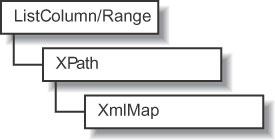
Figure 3-21. Getting an XML map from a list column or range
You can use the XPath object to add or remove bindings to list columns or ranges as described in the following sections.
How to bind XML to a list column
Use the XPath objectâs SetValue
method to bind data from an XML map to a list column or range. SetValue
allows you to dynamically create lists from an XML map. For example, the following code creates a new list, adds three columns to that list, and binds each column to a different node in an XML map:
Set ws = ThisWorkbook.Sheets("Mapped List")
Set xmap = ThisWorkbook.XmlMaps("Numbers_Map")
' Create a list object.
Set lo = ws.ListObjects.Add(xlSrcRange, [A3])
' Add a column to the list.
Set lc = lo.ListColumns.Add
' Map the column to an element in an XML map.
lc.XPath.SetValue xmap, "/Numbers/Number/One", , True
' Repeat for two more columns.
Set lc = lo.ListColumns.Add
lc.XPath.SetValue xmap, "/Numbers/Number/Two", , True
Set lc = lo.ListColumns.Add
lc.XPath.SetValue xmap, "/Numbers/Number/Three", , TrueHow to remove a binding
Use the XPath objectâs Clear method to remove a binding from a list column or range. For example, the following code removes the bindings from the list ...
Get Excel 2003 Programming: A Developer's Notebook now with the O’Reilly learning platform.
O’Reilly members experience books, live events, courses curated by job role, and more from O’Reilly and nearly 200 top publishers.

