Using USB Storage
USB is a widely used interface for peripherals. It’s intelligent, fast, hot-pluggable, uses a compact and foolproof connector, and even provides a couple of watts of power for small devices.
Many USB devices fall into the storage class, including cameras, portable music players, and storage card readers. These devices can easily be used with Fedora.
How Do I Do That?
Using USB storage in Fedora Core is easy: simply insert the USB storage device into any available USB port.
If you’re using GNOME, the device will be mounted, an icon will appear on the desktop, and a window will open showing the contents of the device.
When you insert a USB storage device while running KDE, the dialog in Figure 2-31 appears with two options: “Open in New Window” and “Do Nothing.” Choose one of the options and click OK. If you want to skip this dialog next time you insert a storage device, select the checkbox labeled “Always do this for this type of media.”
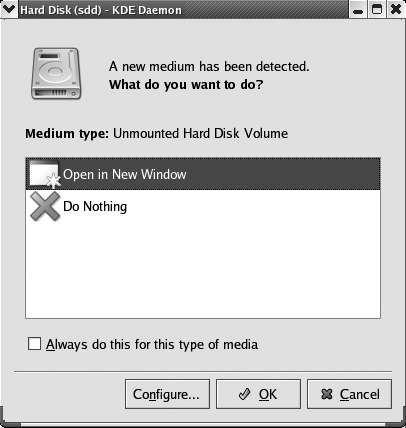
Figure 2-31. KDE USB Storage action dialog
The action performed when a new USB storage device is detected is configurable in both GNOME and KDE.
Safely removing a USB drive
Before unplugging a USB drive, you should unmount it to prevent data loss. In GNOME and KDE, right-click on the drive’s desktop icon and select the menu option Unmount Volume or Remove Safely. Wait until the activity lights stop blinking and then unplug the drive.