Configuring RAID and LVM During Installation
Fedora Core’s default storage layout works well for many systems, but one approach doesn’t suit all situations. The Anaconda installer lets you configure complex storage layouts incorporating RAID and LVM to suit advanced needs.
Warning
Back up any important data on your disk drive(s) before installing Fedora Core!
Be sure to read Chapter 6 before reading this lab.
How Do I Do That?
Start a normal installation as described in Chapter 1. When you get to the disk and partition strategy screen shown in Figure 10-9, choose “Create custom layout” and select the checkbox for each of the disk drives that you wish to use.

Figure 10-9. Selecting a custom layout as the partitioning strategy
Click Next to proceed to the Disk Druid screen shown in Figure 10-10, which gives an overview of the drive partitions in the top portion of the screen; the details of drive partitions, RAID devices, and LVM configuration in the lower portion of the screen; and action buttons in the center.
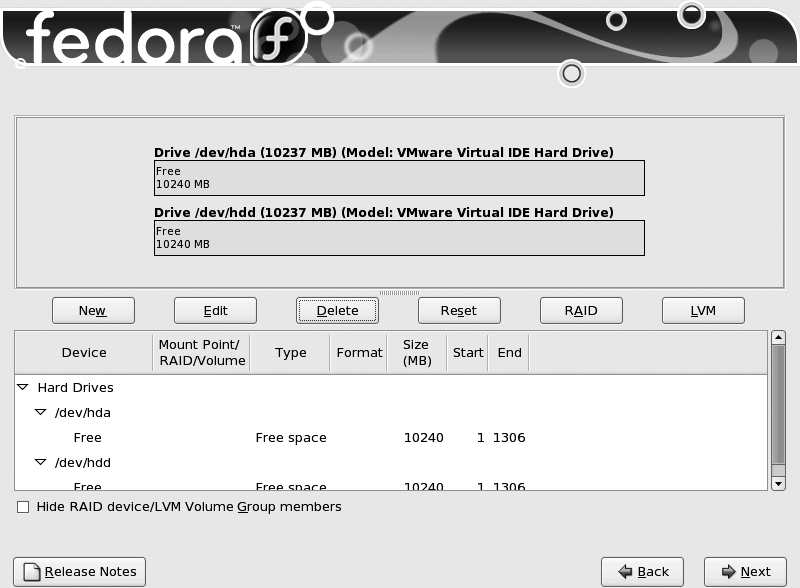
Figure 10-10. Disk Druid screen
Start by scrolling through the partition list in the lower half of the window. Delete any existing partition that you no longer want by clicking on the partition to select it and then clicking the Delete button; confirm the deletion in the warning dialog ...