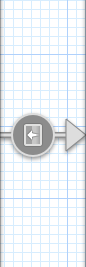A segue is an object, just like any other object in
Objective-C. To carry out a transition from one scene to another, the
storyboard runtime creates a segue object for that transition. A segue
is an instance of class UIStoryboardSegue. To
start a transition, the current view controller (which will get pushed
out of the screen after the segue) receives the prepareForSegue:sender: message, where the
prepareForSegue parameter will be
an object of type UIStoryboardSegue. If you want to pass any
data from the current view controller to the view controller that is
about to appear on the screen, you need to do that in the prepareForSegue:sender: method.
Note
For this recipe to make sense, you need to have followed the instructions in Recipe 4.2 and created two view controllers inside a navigation controller on your storyboard.
Let’s implement the prepareForSegue:sender: method in the first
view controller:
- (void) prepareForSegue:(UIStoryboardSegue *)segue sender:(id)sender{
NSLog(@"Source Controller = %@", [segue sourceViewController]);
NSLog(@"Destination Controller = %@", [segue destinationViewController]);
NSLog(@"Segue Identifier = %@", [segue identifier]);
}If you run this app now, you will see the results in the console
window. However, you might note that the identifier is nil. Each segue has an identifier that
uniquely identifies it. Since one scene can have more than one segue
associated with it, it’s a good idea to give your segues identifiers
that you can then detect in your view controllers and take action
accordingly.
A segue object in Interface Builder is the connection between two scenes. Figure 4-23 shows the segue as an arrow between my first view controller on the left and the second view controller on the right.
Follow these steps to give your segue an identifier:
Select your segue object in Interface Builder by clicking on it.
From the View menu, select Utilities→Show Attributes Inspector.
In the Attributes Inspector, in the Identifier text field, simply write the identifier that you would like this segue to carry with itself.
When the storyboard runtime calls the prepareForSegue:sender: method in the
current view controller to prepare it for the segue, the destination
view controller has already been initialized in the segue object. Now
this is your chance to pass any required data to the destination view
controller. You can either set the data directly into a property of
the destination view controller, or pass your data by calling a method
on that view controller; it is really up to you. In this code, my
second view controller is of class SecondViewController and I’ve given my segue
the identifier of
SimpleSegueToSecondViewController:
- (void) prepareForSegue:(UIStoryboardSegue *)segue sender:(id)sender{
NSLog(@"Source Controller = %@", [segue sourceViewController]);
NSLog(@"Destination Controller = %@", [segue destinationViewController]);
NSLog(@"Segue Identifier = %@", [segue identifier]);
if ([[segue identifier]
isEqualToString:@"SimpleSegueToSecondViewController"]){
SecondViewController *viewController = [segue destinationViewController];
viewController.dataModel = ...; /* Write the code here */
}
}In this example code, the dataModal property is a hypothetical
property declared and implemented in the view controller that is the
target of our segue. This view controller is an instance of the
SecondViewController that we have
created for this project. The purpose of this example is to show how
you can prepare your view controllers for a segue and populate
necessary data into the target view controller.
Get iOS 5 Programming Cookbook now with the O’Reilly learning platform.
O’Reilly members experience books, live events, courses curated by job role, and more from O’Reilly and nearly 200 top publishers.