Working with the Sleep/Wake Button
If your iPhone is on but you’re not using it, the phone automatically goes into standby mode after 1 minute. This is called Auto-Lock and it’s a handy feature because it saves battery power when your iPhone is just sitting there. However, you can also put your iPhone into standby mode at any time by using the Sleep/Wake button. You find this button at the top of your phone. It’s the silver, dash-shaped button on the right (see Figure 1.3) and, as you see in this section, this button actually has three main functions: sleeping and waking, powering on and off, and handling incoming calls.
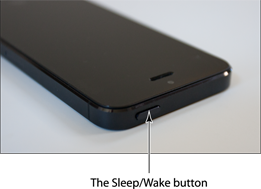
1.3 Your iPhone’s Sleep/Wake button.
Sleeping and waking the iPhone
If you’re currently using your iPhone, you put the phone in standby mode by pressing the Sleep/Wake button once. This drops the power consumption considerably. You can still receive incoming calls and texts, but the screen powers down. Tap the Sleep/Wake button again to wake your iPhone. This is just like pressing the Home button: you’re prompted with the slide to unlock screen, and you drag the slider with your finger to unlock the phone.
Powering the iPhone on and off
You can also use the Sleep/Wake button to turn off your iPhone so that it uses no power. This is a good idea if your battery is getting low and you don’t think you’ll be able to charge it any time soon. You can still periodically ...
Get iPhone 5 Portable Genius now with the O’Reilly learning platform.
O’Reilly members experience books, live events, courses curated by job role, and more from O’Reilly and nearly 200 top publishers.

