Slideshow Tips
The following guidelines will help you build impressive slideshows that truly show case your efforts as a digital photographer:
Picture Size
Choosing photos for your slideshow involves more than just picking the photos you like the best. You also have to make sure you’ve selected pictures that are the right size.
Why is the size so important? Because iPhoto always displays slideshow photos at full-screen dimensions— and on today’s monitors, that usually means at least 1024 x 768 pixels. If your photos are smaller than that, iPhoto stretches them to fill the screen, often with disastrous results. If you include a tiny 320 x 240 pixel camera phone snapshot in a slideshow, for example, the resulting image, blown up to more than 10 times its normal size, turns into a chunky, jaggy-edged mess (Figure 7-8).
Note
Although iPhoto blows up images to fill the screen, it always does so proportionately, maintaining each photo’s vertical-to-horizontal aspect ratio. As a result, photos often appear with vertical bars at the left and right edges when viewed on long rectangular screens like the Apple Cinema Display, the 17-inch iMac or PowerBook, and so on. To eliminate this effect, see “Scale Photos to Fill Screen” on page 184.
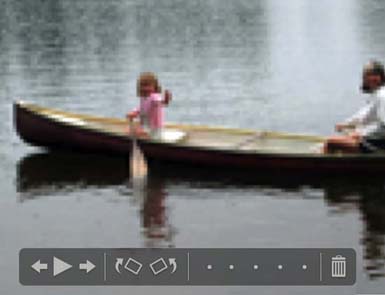
Figure 7-8. Here’s an example of what happens when a 320 x 240–pixel photo ends up in a slideshow. Projected at full screen dimensions, a photo that looks great ...
Get iPhoto 5: The Missing Manual, Fourth Edition now with the O’Reilly learning platform.
O’Reilly members experience books, live events, courses curated by job role, and more from O’Reilly and nearly 200 top publishers.

