Networking with Windows
Microsoft Windows may dominate the corporate market, but there are Macs in the offices of America—and there are PCs in homes. Fortunately, Macs and Windows PCs can see each other on the network, with no special software (or talent) required.
In fact, you can go in either direction. Your Mac can see shared folders on a Windows PC, and a Windows PC can see shared folders on your Mac.
It goes like this.
Seated at the Mac, Seeing the PC
Suppose you have a Windows PC and a Mac on the same wired or wireless network. Here’s how you get the Mac and PC chatting:
On your Windows PC, share some files.
This isn’t really a book about Windows networking (thank heaven), but here are the basics.
Just as on the Mac, there are two ways to share files in Windows. One of them is super-simple: You just copy the files you want to share into a central, fully accessible folder. As long as nobody has turned off the Guest-access feature, no passwords, accounts, or other steps are required.
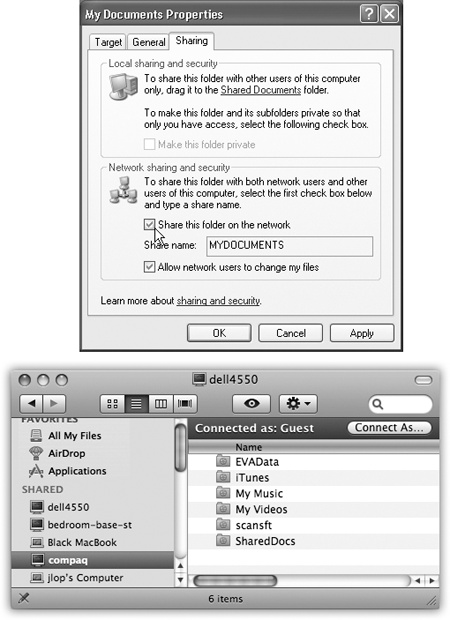
Figure 14-13. Top: To share a folder in Windows, right-click it, choose Properties, and then turn on “Share this folder on the network.” In the “Share name” box, type a name for the folder as it will appear on the network. (No spaces are allowed). Bottom: Back in the safety of OS X, click the PC’s name in the Sidebar. (If it’s part of a workgroup, click All, and then your workgroup name first.) Next, click ...
Get OS X Mavericks: The Missing Manual now with the O’Reilly learning platform.
O’Reilly members experience books, live events, courses curated by job role, and more from O’Reilly and nearly 200 top publishers.

