Top Sites
Unless you’ve specified your own starting page—the Web site you want to open each time you create a new Safari window—Safari always starts you off with the Top Sites window shown in Figure 19-3. These thumbnails represent what Safari has determined are your favorite Web sites, as calculated by how often and how recently you’ve visited them. The idea, of course, is to save you time; the sites you’re most likely to want to revisit are one click away.
Ordinarily, the Top Sites display changes over time, as your tastes and your activities change. But you can override Safari’s attempt to curate this page in various ways. For example, you can pin a certain site so that it never leaves the Top Sites screen, or you can manually add a page.
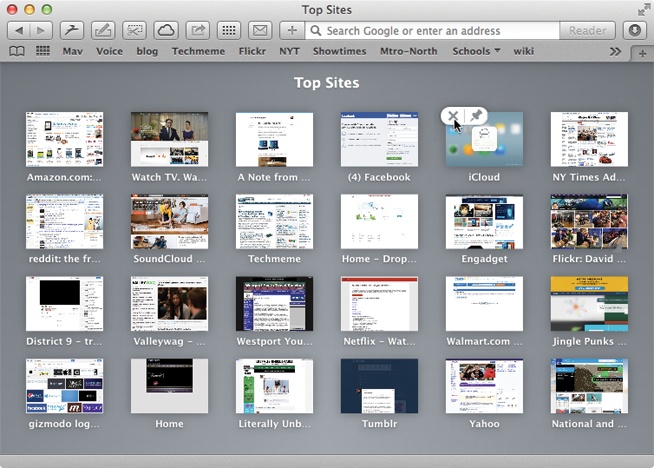
Figure 19-3. You can open the Top Sites display either by clicking the Top Sites button on the toolbar or by choosing History→Show Top Sites. Click a page to revisit it. You can point to a tile and pause (or just right-click) to view the Delete and Pin buttons.
Here’s some of the fun you can have:
Rearrange the thumbnails by dragging them around.
Delete a thumbnail by pointing to it; click the
 button that appears in the corner after a
couple of seconds. This page will never again appear on Top
Sites.
button that appears in the corner after a
couple of seconds. This page will never again appear on Top
Sites.Pin a site—so that it’s always in Top Sites, even ...
Get OS X Mavericks: The Missing Manual now with the O’Reilly learning platform.
O’Reilly members experience books, live events, courses curated by job role, and more from O’Reilly and nearly 200 top publishers.

