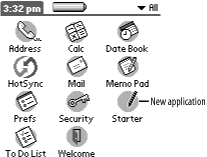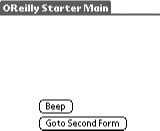Installing PRC on POSE
We are going over the bare bones basics of POSE here; this is just enough to get you started. We’ll cover POSE in much more detail in Chapter 7. Feel free to jump ahead if you want more information.
Tip
We discuss POSE version 3.2. Later versions will almost certainly emulate additional devices. The latest version of POSE can be downloaded from http://www.palmos.com/dev/tech/tools/emulator/.
Get Your ROM Image
Although POSE emulates the hardware device, it still needs the OS itself, which is found on a ROM within an actual hardware device. There are two ways to obtain a ROM image:
Transfer one from an actual device
Download one from the Internet
We covered these two methods for obtaining an actual ROM in Section 4.1.3 and Section 4.1.4.
Installing the Sample Application
The easiest way to install an application is to drag the PRC file onto the Emulator window. An alternative is to use the Install Application/Database menu item.
Regardless of which method you use, there is a weird update problem of which to be aware. If the POSE device is running the Application launcher when you install the application, then your new application icon will not appear until you launch another program. At this point, when you return to the Application launcher your application will appear.
This occurs because the Application launcher has no way of knowing that POSE has just installed a new application onto the (emulated) handheld. Restarting the Application launcher forces it to look again at the applications that exist. At this point, it sees the new one (see Figure 4-28). The best thing to do is switch to an application other than the Application launcher before installing. If you fail to do so, the easiest way to deal with this problem is to quickly switch from the Application launcher to a different application (like Calc), and then switch back.
Tap on the new application in the Application launcher to run it and see the main form of the application (see Figure 4-29).
Get Palm OS Programming, 2nd Edition now with the O’Reilly learning platform.
O’Reilly members experience books, live events, courses curated by job role, and more from O’Reilly and nearly 200 top publishers.