Using the Wizard to Create a Minimal Generic Conduit
You can use the Conduit Wizard to generate the entry points for a conduit, or to create a full-fledged conduit based on the Generic Conduit Framework. We are going to use it to create a full-fledged two-way syncing conduit. Once we show you the shell that the Wizard creates, we will register it and add support for custom file formats and categories. Having described this process, we’ll use it again to create a Sales conduit.
First, let’s look at the few easy steps required to create a Generic conduit using the Conduit Wizard. You should be pleasantly surprised by the simplicity of the process:
Choose New from the File menu. In the resulting dialog box (see Figure 16-2), select Palm Conduit Wizard (dll).
Enter the desired project name and click OK. (Use “SalesGen” and “C:\SalesGen” if you wish.)
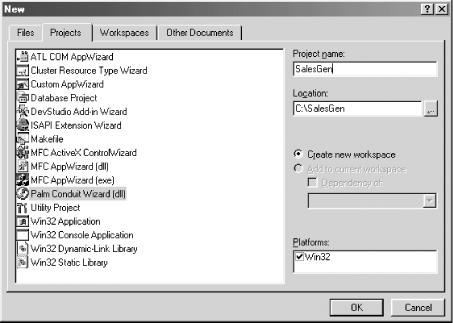
Figure 16-2. First step to creating a generic conduit from the Wizard
In the next dialog box (see Figure 16-3), specify that you’d like a Generic conduit and select Next.
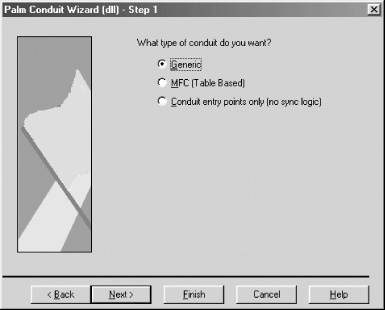
Figure 16-3. Specifying the type of conduit
In the next dialog box, choose the features you’d like (see Figure 16-4) and then select Next. Here is some advice about the choices:
- Category support
Check this if your handheld application supports categories (and stores category ...
Get Palm OS Programming, 2nd Edition now with the O’Reilly learning platform.
O’Reilly members experience books, live events, courses curated by job role, and more from O’Reilly and nearly 200 top publishers.

