The Spotlight Menu
See the little magnifying-glass icon (![]() ) in your menu bar? That’s the mouse-driven way to open the Spotlight search box.
) in your menu bar? That’s the mouse-driven way to open the Spotlight search box.
The other way is to press ⌘-space bar. If you can memorize only one keystroke on your Mac, that’s the one to learn. It works both at the desktop and in other programs.
In any case, the Spotlight text box appears just below your menu bar (Figure 3-1). Feel free to drag it around your screen.
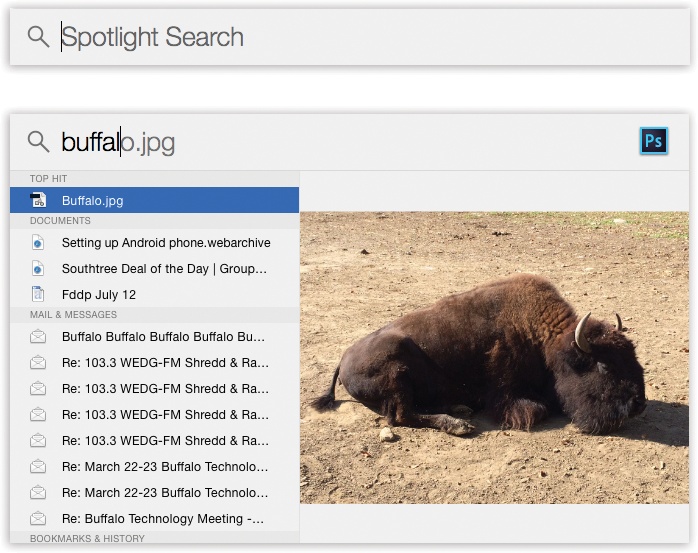
Figure 3-1. Press ⌘-space bar, or click the magnifying-glass icon, to make the search box appear. As you type, Spotlight builds the list of every match it can find, neatly organized by type: programs, documents, folders, images, PDF documents, and so on. Better yet, if you’re not sure what something is, click its name—or pause on it as you walk down the list with the arrow keys. A preview pops out to the right. It shows exactly what’s in that movie, picture, document, web page, or whatever.
As soon as you begin typing what you’re looking for, a list of results appears below the search box. This is a live, interactive search; that is, Spotlight modifies the menu of search results as you type.
Tip
You can now make this results window taller. Just drag downward on its bottom edge. (Bonus tip: To restore the Spotlight window to its original size and position, hold the cursor ...
Get OS X El Capitan: The Missing Manual now with the O’Reilly learning platform.
O’Reilly members experience books, live events, courses curated by job role, and more from O’Reilly and nearly 200 top publishers.

