Desktop & Screen Saver
This panel offers two ways to show off OS X’s glamorous graphics features: desktop pictures and screensavers.
Desktop Pictures
OS X comes with a mountain of desktop pictures, ranging from National Geographic–style nature photos to plain solid colors. To install a new background picture, first choose one of the image categories in the list at the left side of the window, as shown in Figure 8-10.
Your choices include Desktop Pictures (muted, soft-focus swishes and swirls and a few nature shots—like the new El Capitan shots); Nature (bugs, water, outer space); Plants (flowers, soft-focus leaves); Art (a collection of famous paintings by Monet, Degas, Seurat, and other canvas superheroes); Black & White (breathtaking monochrome shots); Abstract (swishes and swirls with wild colors); Patterns (a pair of fabric closeups); and Solid Colors (simple grays, blues, and greens).
Tip
You can choose any solid color—not just one of the preselected shades Apple gives you. Click Custom Color and go nuts.
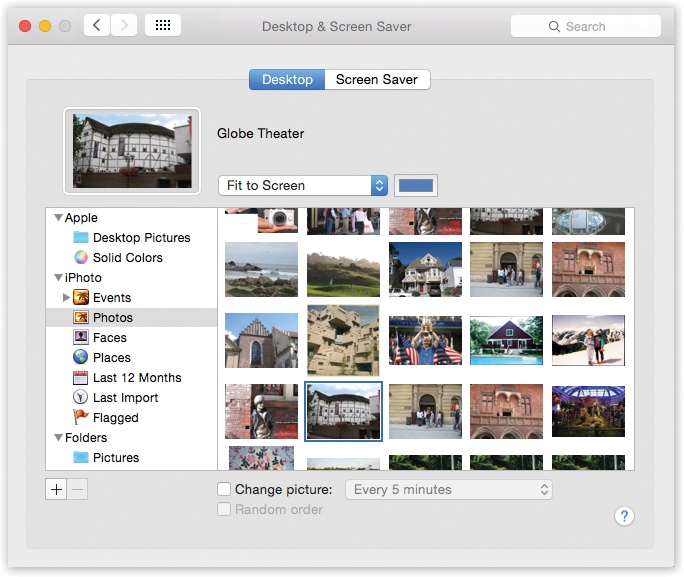
Figure 8-10. Using the list of picture sources at left, you can preview an entire folder of your own images before installing one as your new desktop picture. Use the ![]() button to select a folder of assorted graphics—or, if you’re a Photos veteran, click a Photos album name, as shown ...
button to select a folder of assorted graphics—or, if you’re a Photos veteran, click a Photos album name, as shown ...
Get OS X El Capitan: The Missing Manual now with the O’Reilly learning platform.
O’Reilly members experience books, live events, courses curated by job role, and more from O’Reilly and nearly 200 top publishers.

