The “Heads-Up” Program Switcher
Only one program can be in front, or active, at a time.
To switch to a different program, you could click or double-click its icon (in the Dock, the Applications folder, Launchpad, or wherever). But the fastest method is often to use the ⌘-Tab keystroke (Figure 5-7).
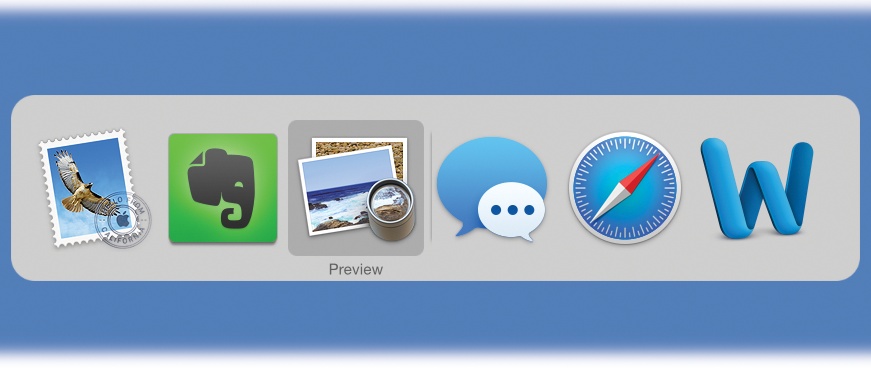
Figure 5-7. Apple calls this row of open program icons a “heads-up display,” named after the projected data screen on a Navy jet windshield that lets pilots avoid having to look down at their instruments.
You can use this feature in three different ways, which are well worth learning:
If you keep the ⌘ key pressed, then each press of the Tab key highlights the Dock icon of another program, in left-to-right Dock order. Release both keys when you reach the one you want. OS X brings the corresponding program to the front. (To move backward through the open programs, press Shift-⌘-Tab.)
If you leave the ⌘ key pressed, you can choose a program by clicking its icon with your mouse or by pressing the
 or
or  keys.
keys.A single press of ⌘-Tab takes you to the program you used most recently, and another, separate ⌘-Tab bounces back to the program you started in.
Imagine, for example, that you’re doing a lot of
Get OS X El Capitan: The Missing Manual now with the O’Reilly learning platform.
O’Reilly members experience books, live events, courses curated by job role, and more from O’Reilly and nearly 200 top publishers.

