The Searching Window
As you may have noticed, the Spotlight window doesn’t list every match on your hard drive. Unless you own one of those extremely rare 60-inch Apple Skyscraper Displays, there just isn’t room.
Instead, Spotlight uses some fancy behind-the-scenes analysis to display the most likely matches for what you typed. But at the bottom of the results list, you usually see that there are other matches; it says “Show all in Finder,” meaning that there are other candidates.
There is, however, a second, more powerful way into the Spotlight labyrinth. And that’s to use the Searching window, shown in Figure 3-6.
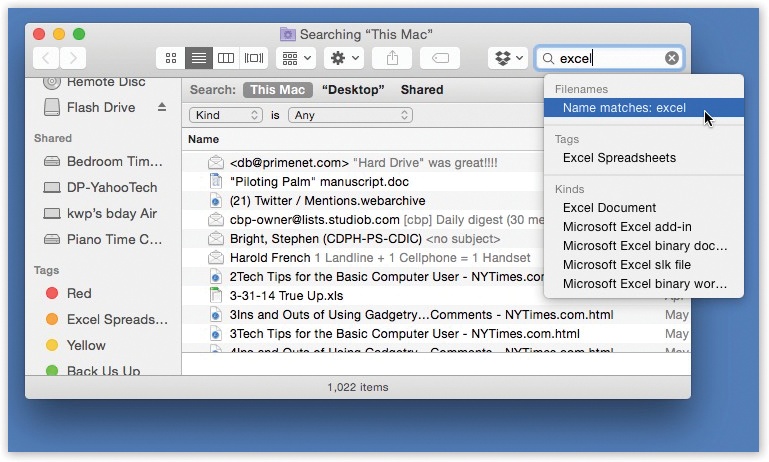
Figure 3-6. When you type your search term, OS X presents a pop-up menu of suggestions. For example, when you type excel, it’s asking: “Would you like me to limit the search to Excel spreadsheets?” If you ignore the suggestions, the window shows you all matches—including files with the word “excel” inside them.
You can open the Searching window in either of two ways.
From Spotlight
If the Spotlight results list—its Most Likely to Succeed list—doesn’t include what you’re looking for, then click “Show all in Finder” at the bottom. You’ve just opened the Searching window.
Now you have access to the complete list of matches, neatly listed in what appears to be a standard Finder window.
From the Finder
When you’re in the Finder, you can also open the Searching window directly, without ...
Get OS X El Capitan: The Missing Manual now with the O’Reilly learning platform.
O’Reilly members experience books, live events, courses curated by job role, and more from O’Reilly and nearly 200 top publishers.

