Backing Up Is (Not) Hard to Do
You can back up your hard drive in basically three ways: the super-painless way with Mountain Lion’s excellent Time Machine, the ugly way using the brute-force method, or the comprehensive way with specialized third-party backup and disk-cloning software. Read on and find out more about all three. . . .
Backing up with Mountain Lion’s excellent Time Machine
Time Machine is a most excellent backup system that was introduced with OS X Leopard — and it’s only gotten better. I say it’s a system because it consists of two parts: the Time Machine System Preferences pane, shown in Figure 18-1, and the Time Machine application, shown in Figure 18-2.
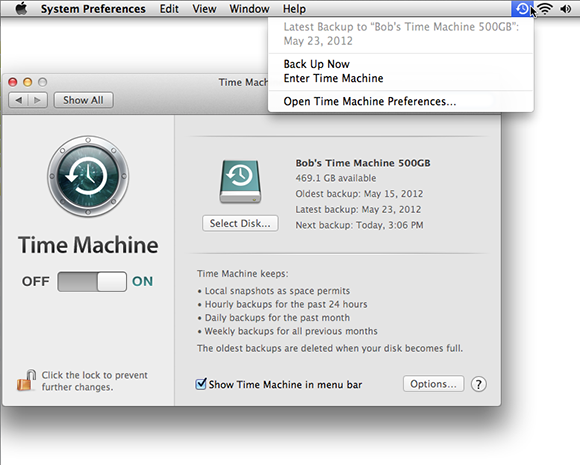
Figure 18-1: The Time Machine System Preferences pane and menu.
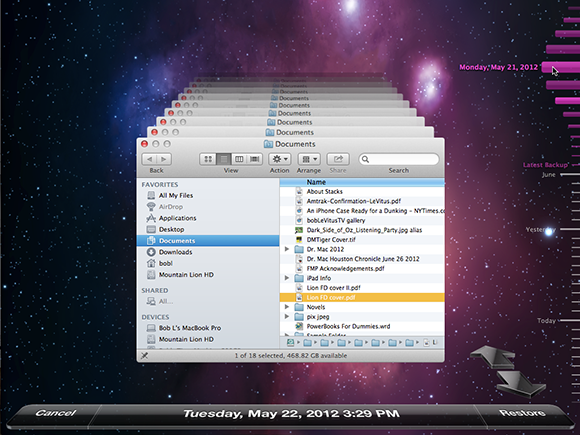
Figure 18-2: The Time Machine application is ready to restore a file in the Finder.
To use Time Machine to back up your data automatically, the first thing you need is another hard drive that’s the same size as or larger than your startup disk. It can be a FireWire hard drive, a USB 2 hard drive, a Thunderbolt hard drive, an SSD (if you can afford to use a Solid State Drive for backups), or even another internal hard drive, if your Mac is a Mac Pro like one of mine.
Another option is an Apple Time Capsule, a device that combines an AirPort Extreme wireless ...
Get OS X Mountain Lion For Dummies now with the O’Reilly learning platform.
O’Reilly members experience books, live events, courses curated by job role, and more from O’Reilly and nearly 200 top publishers.

