Trackpad
You may love your Mac laptop now, but these special features make your laptop crazy better. Turns out you can point, click, scroll, right-click, rotate things, enlarge things, hide windows, and switch programs, all on the trackpad itself, without ever having to lift your fingers. (You can do most of this on a desktop Mac, too, if it has an Apple Magic Mouse, or an external trackpad like Apple’s Magic Trackpad.)
The options here depend on your Mac model, but usually you see something like Figure 9-18: three tabs. Each governs how you do pointing, clicking, scrolling, and other mouselike maneuvers. Each time you click one, the right half of the dialog box plays a looping movie that shows you that technique clearly and visibly.
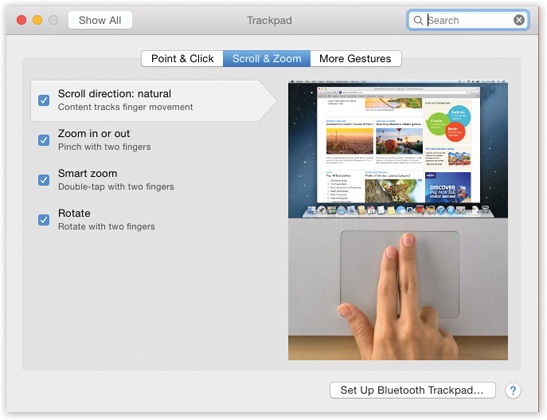
Figure 9-18. The Trackpad pane of System Preferences offers hours of entertainment—because each setting triggers a little movie that shows what Apple means.
Here’s what’s on the three main tabs.
Point & Click
Tap to Click. Usually, you touch your laptop’s trackpad only to move the cursor. For clicking and dragging, you’re supposed to push down on the clicker (the lower half of the actual trackpad surface).
Many people find, however, that it’s more direct to tap and drag directly on the trackpad, using the same finger that’s been moving the cursor. That’s the purpose of this checkbox. When it’s on, you can tap the trackpad surface to register a mouse click at ...
Get OS X Yosemite: The Missing Manual now with the O’Reilly learning platform.
O’Reilly members experience books, live events, courses curated by job role, and more from O’Reilly and nearly 200 top publishers.

