DVD Movies
Watching movies on your Mac screen couldn’t be simpler: Just insert a movie DVD. Unless you’ve fiddled with your preference settings, the DVD Player program opens and begins playing the movie in full-screen mode. (Even the menu bar disappears. To make it reappear, move your cursor to near the top of the screen.)
Note
If DVD Player doesn’t open automatically when you insert a DVD movie, you can open it yourself. It’s sitting there in your Applications folder. (Then fix the problem, using System Preferences CDs & DVDs.)
Playing a Movie
Once DVD Player starts playing your movie, you can move your mouse to the bottom of the screen, at any time, to bring up the control bar (Figure 9-18).
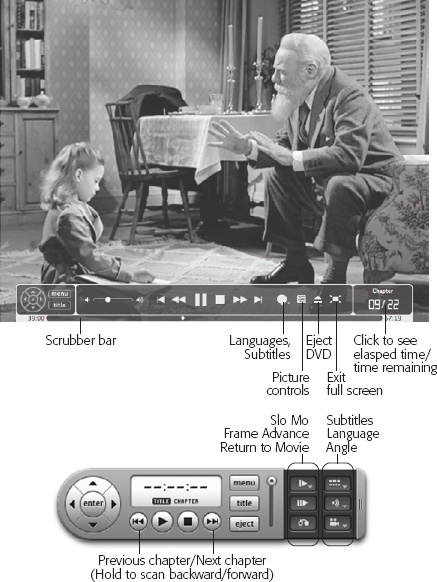
Figure 9-18. Top: Even in full-screen mode, you can control the playback and navigate the disc using the translucent, pop-up control bar. One especially cool feature is the Player Settings button. It opens the Zoom controls window shown here, which gives you manual control over the width and height of the picture on your screen. Don’t miss the scrubber bar at the very bottom, either. It lets you scroll directly to any spot in the DVD. Bottom: When you’re not in full-screen mode, you get a separate, floating “remote control.” It has most of the same controls, but they’re arranged with a more 1999 sort of design aesthetic.
Or just use the keyboard controls, which appear here in this clip ’n’ save cheat ...
Get Switching to the Mac: The Missing Manual, Mountain Lion Edition now with the O’Reilly learning platform.
O’Reilly members experience books, live events, courses curated by job role, and more from O’Reilly and nearly 200 top publishers.

