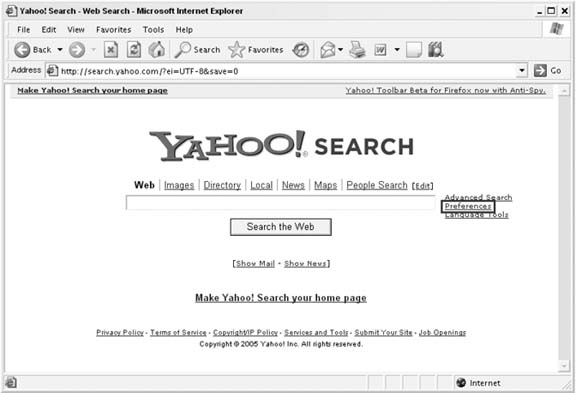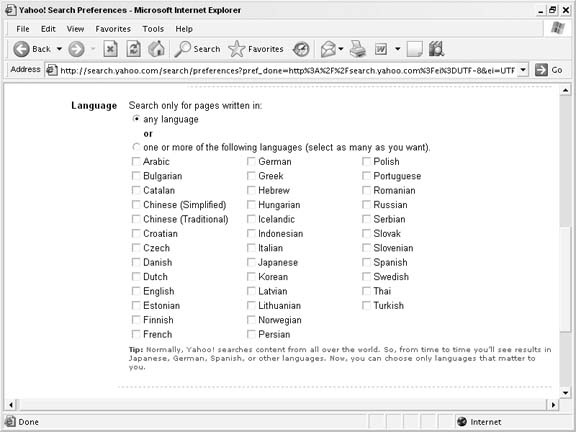Tweak your Yahoo! preferences to get the most out of your searching.
If you already have a Yahoo! ID, you can set some preferences that will affect the appearance and content of your Yahoo! searches. To set your preferences, first make sure you’re logged in to Yahoo! by visiting http://login.yahoo.com and entering your Yahoo! ID and password. From there, browse to http://www.yahoo.com or http://search.yahoo.com and look for the Preferences link to the right of the search form, like the one highlighted in Figure 1-7.
If you don’t see the preferences link, you can browse directly to http://search.yahoo.com/preferences. From the Preferences page, you can set a number of options that Yahoo! will remember and apply to any search results in the future.
When searching a particular topic, it’s easy to click on a search result, get lost in reading, and find yourself several clicks away from your original page of search results. If you find yourself clicking your browser’s Back button again and again to get back to your Yahoo! search results, you might want to open links from the search results page in a new browser window. You can set this preference by checking the New Window box on the Preferences page. This is handy for keeping your search results page in place, allowing you to browse other sites without fear of losing your search results.
By default, Yahoo! shows 20 results on each page. You can change this setting on the Preferences page to 10, 15, 20, 30, 40, or 100 results. Setting it to display fewer results per page will keep your scrolling to a minimum, but if you have a large screen you might appreciate seeing up to a hundred results without clicking through several pages.
As in other media, the Web is filled with material that isn’t appropriate for children or the workplace. Yahoo! indexes the entire Web—including the seamier sections—and Yahoo!’s answer to this dilemma is the SafeSearch Filter. With SafeSearch enabled, Yahoo! will do its best to exclude any adult material from search results. There are three different settings you can apply to your Yahoo! ID:
- Filter out adult Web, video, and image search results
This enables SafeSearch across every type of Yahoo! Search that has adult content.
- Filter out adult video and image search results only
This enables SafeSearch for video and image searches at Yahoo!, but Web searches might still contain adult material.
- Do not filter results
This setting completely disables SafeSearch, and adult material will be included in Yahoo! Search results.
The default setting is “Filter video and image search,” so even if you never visit your Yahoo! Preferences page, SafeSearch is working behind the scenes.
In addition to choosing a filter level, you can lock a SafeSearch setting for a specific browser. When you check the SafeSearch Lock checkbox and update your preferences, Yahoo! sets a cookie for your browser that will keep your SafeSearch setting for every Yahoo! ID that uses that browser. If you have children in the house and they share your web browser, this is a way to keep adult material from them.
Because the SafeSearch Lock is tied to a particular browser rather than a particular Yahoo! ID, it functions a bit differently from the other settings. If another user logs in with a different Yahoo! ID using the same browser, she’ll be able to change the SafeSearch Lock setting. However, if the particular Yahoo! ID has an age set and the user is listed as under 18, the SafeSearch Lock option will be hidden from view.
Yahoo! keeps track of files and web pages on servers across the world and notes the language of each page in its index. You can specify that you’d like to receive results in all, one, or a custom combination of the many available languages. You’ve probably stumbled across pages in a language you don’t understand before, and you can save some time by excluding these from your search results. Figure 1-8 shows the current list of languages that Yahoo! lets you choose from, and you can select one or more from the list.
By default, Yahoo! displays results in any language. Of course, English search terms generally return web pages in English, but without setting this preference, you’ll probably run into pages in other languages from time to time. For example, my last name is a common German last name, so a search for "Paul Bausch" yields both English and German pages.
Get Yahoo! Hacks now with the O’Reilly learning platform.
O’Reilly members experience books, live events, courses curated by job role, and more from O’Reilly and nearly 200 top publishers.