Chapter 10: Using the Transform and Distortion Tools
In This Chapter
- Discovering transformation methods
- Putting the Transform tools to work
- Becoming familiar with the Liquify tools
- Distorting, warping, and otherwise reshaping objects
You can apply transformations to objects in Illustrator that include scaling, rotating, skewing, and distorting. In this chapter, you discover how to use the general transform tools as well as some of the interesting liquify and envelope distort features available in Illustrator.
Working with Transformations
Using just the Selection tool, you can scale and rotate a selected object. Drag the bounding box handles to resize the object, shown in Figure 10-1, or move outside a handle and then, when the cursor changes to a flippy arrow (a curved arrow with arrowheads on both ends), drag to rotate the object.
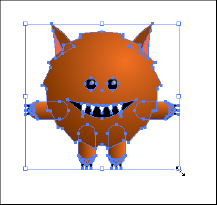
Figure 10-1: Use the bounding box to resize or rotate a selected object.
 If you want to scale proportionally, hold down the Shift key while you drag to resize. To rotate an object at 45-degree increments, hold down the Shift key while you're rotating.
If you want to scale proportionally, hold down the Shift key while you drag to resize. To rotate an object at 45-degree increments, hold down the Shift key while you're rotating.
When you use the bounding box to rotate a selection, the bounding box rotates with the object, but its handles show the object's original orientation, as shown in Figure 10-2. The orientation can help ...
Get Adobe Creative Cloud Design Tools All-in-One For Dummies now with the O’Reilly learning platform.
O’Reilly members experience books, live events, courses curated by job role, and more from O’Reilly and nearly 200 top publishers.

