Chapter 2: Getting into Photoshop CC Basics
In This Chapter
- Discovering the Photoshop tools
- Navigating your work area
- Changing screen modes
- Performing basic tasks in Photoshop CC
In this chapter, we introduce you to the Photoshop CC work area and tools. You also find out how to neatly organize and hide panels. To start building your Photoshop skills, we also show you how to do basic tasks, such as open an image, crop it to a different size, and then resave it.
Getting to Know the Tools
You use tools to create, select, and manipulate objects in Photoshop CC. When you open Photoshop, the Tools panel appears along the left edge of the workspace (see Figure 2-1), and panels appear on the right side of the screen. (We discuss panels in the later section “Navigating the Work Area.”)
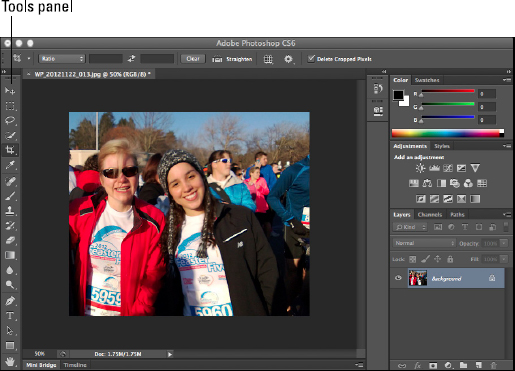
Figure 2-1: The Photoshop CC workspace includes the Tools panel.
 In the Tools panel, look for a tooltip when you hover the cursor over any one of the tools. Following the tool name is a letter in parentheses, which is the keyboard shortcut you can use to access that tool. Simply press the Shift key along with the key command you see to access any hidden tools. In other words, pressing P activates the Pen tool, and pressing Shift+P rotates through the hidden tools under the Pen tool. When you see a small ...
In the Tools panel, look for a tooltip when you hover the cursor over any one of the tools. Following the tool name is a letter in parentheses, which is the keyboard shortcut you can use to access that tool. Simply press the Shift key along with the key command you see to access any hidden tools. In other words, pressing P activates the Pen tool, and pressing Shift+P rotates through the hidden tools under the Pen tool. When you see a small ...
Get Adobe Creative Cloud Design Tools All-in-One For Dummies now with the O’Reilly learning platform.
O’Reilly members experience books, live events, courses curated by job role, and more from O’Reilly and nearly 200 top publishers.

