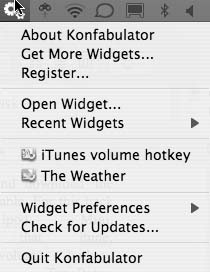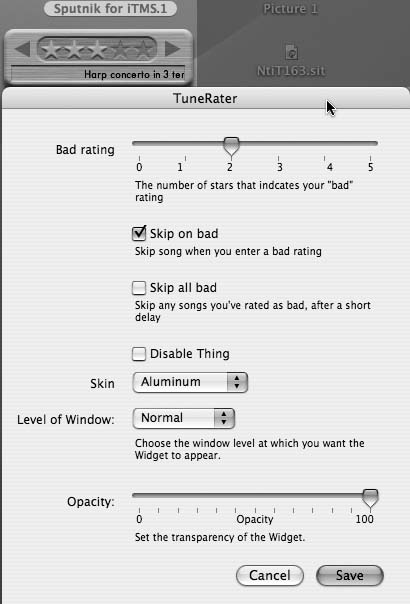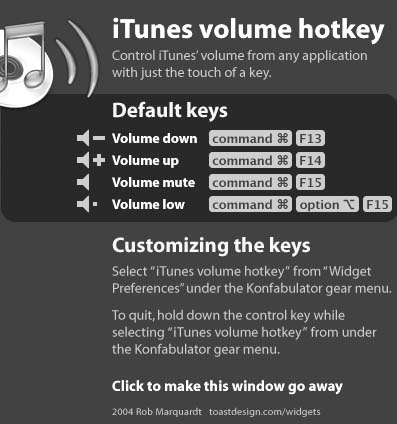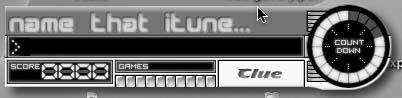Use Konfabulator widgets to perform a wide range of iTunes tasks right from your desktop.
Having your music playing through iTunes is the bomb—until your mother-in-law calls. If you are working in another application, you have to switch to iTunes and then click the Pause button. No, it doesn’t seem arduous, but after the tenth time it gets to be a pain. This hack not only helps you to pause iTunes from any application, but it also introduces you to some pretty nifty utilities for doing a myriad of iTunes tasks right from your OS X desktop.
Konfabulator (http://konfabulator.com; $25.00; trial version available) is a JavaScript runtime engine for Mac OS X. What makes it sing are widgets: little pieces of code that do any number of things (alarm clocks, calculators, weather forecasters, and much, much more). To check out some widgets, go to the Gallery section of the Konfabulator web site.
A number of iTunes- and iPod-specific widgets are available from the Konfabulator web site. For this hack, we are going to look at iPod Mini (http://www.widgetgallery.com/view.php?widget=35978; free), TuneRater (http://www.widgetgallery.com/view.php?widget=35857; free), iTunes volume hotkey (http://www.widgetgallery.com/view.php?widget=35902; free), and Name that iTune! (http://www.widgetgallery.com/view.php?widget=35930; free).
After you’ve downloaded widgets, you will need to install them. Widgets, by default, are kept in /User/Documents/Widgets (when you install Konfabulator, the folder is created for you). Just drag and drop the downloaded widgets into the Widgets folder and launch Konfabulator. After Konfabulator launches, a menu will be added to your Finder menu bar, as shown in Figure 4-30.
Select Open Widget and open up the iPod Mini widget. One of the hottest MP3 players in existence will appear on your desktop, as shown in Figure 4-31.
Just like in the real iPod mini, you can use the Play, Rewind, and Fast-Forward buttons (the menu bar is inactive). The iPod Mini widget is just one of many desktop interfaces people have written for Konfabulator and iTunes. It also isn’t the most space-conscious one; if you want a small widget, check http://www.konfabulator.com for some other cool options.
TuneRater is a widget with a single purpose: to make it easier for you to rate your iTunes songs. Instead of having to stop working on that important Excel spreadsheet and switch to iTunes to rate a song, you can just click the star rating right on the widget. TuneRater will instantly update the song info within iTunes. In true Konfabulator style, this widget comes with some great options, as shown in Figure 4-32.
To access widget preferences, just Control-click over the widget and select Widget Preferences from the drop-down menu (or click on the Konfabulator menu item → Widget Preferences and select the widget whose preferences you want to change). TuneRater will let you skip a song immediately once you’ve given it a bad rating (a variable that you can also adjust). It also includes a number of skins and, like most widgets, allows you (thanks to the power of Mac OS X Quartz) to adjust the opacity of the widget.
Widgets aren’t just about little things that show up on your desktop. Using the Konfabulator framework, iTunes volume hotkey brings you the ability to control iTunes from any application. When you open the widget, the window shown in Figure 4-33 appears on the desktop to tell you how the widget works.
The default control keys are
-F13 for volume down,
-F14 for volume up,
-F15 for volume mute, and
-Option-F15 for volume low. You cannot customize these options from this pop-up window! Instead, select "iTunes volume hotkey” from the Widget Preferences in the Konfabulator menu bar. Any changes made there will take effect immediately.
Konfabulators can also be just plain old fun, too, like the Name that iTune! widget. Once you open the widget, it will randomly play songs from your iTunes library, as shown in Figure 4-34. All you have to do is name that tune. It’s a silly but good example of the power of Konfabulator widgets.
Once you start playing with some widgets, you’ll inevitably find some you can’t live without when listening to music on your Mac. So, get Konfabulating!
Get iPod and iTunes Hacks now with the O’Reilly learning platform.
O’Reilly members experience books, live events, courses curated by job role, and more from O’Reilly and nearly 200 top publishers.