Quick Look
As the preceding several thousand pages make clear, there are lots of ways to view and manage the seething mass of files and folders on a typical hard drive. Some of them actually let you see what’s in a document without having to open it—the Preview column in column view, the giant icons in Cover Flow, and so on.
Quick Look, a star feature of Mac OS X, takes this idea to
another level. It lets you open and browse a document nearly at full
size—without switching window views or opening any new programs. You
highlight an icon (or several), and then press the space bar (or click
the ![]() button at the top of the window, or choose
File→Quick Look).
button at the top of the window, or choose
File→Quick Look).
The Quick Look window now opens, showing a nearly full-size preview of the document (Figure 2-13). Rather nice, eh?
The idea here is that you can check out a document without having to wait for it to open in the traditional way. For example, you can find out what’s in a Word, Excel, or PowerPoint document without actually having to open Word, Excel, or PowerPoint, which saves you about 45 minutes.
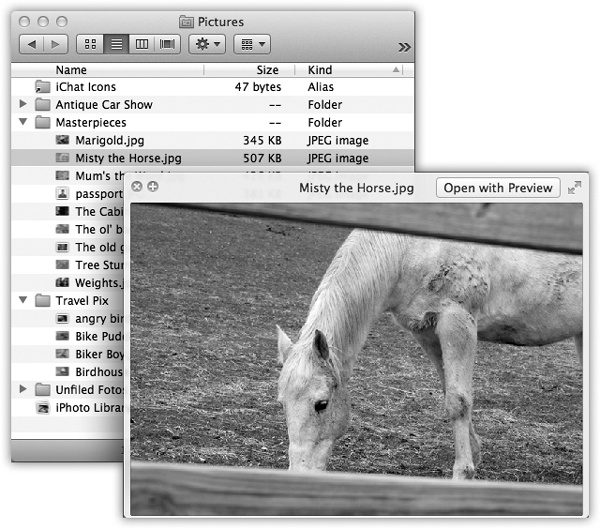
Figure 2-13. Once the Quick Look window is open, you can play a file (movies and sounds), study it in more detail (most kinds of graphics files), or even read it (PDF, Word, and Excel documents). You can also click another icon, and another, and ...
Get Switching to the Mac: The Missing Manual, Lion Edition now with the O’Reilly learning platform.
O’Reilly members experience books, live events, courses curated by job role, and more from O’Reilly and nearly 200 top publishers.

