Getting to Know the Sidebar
In addition to navigating your Tumblr account with the Dashboard menu at the top of the screen (as described in the first part of the chapter), you can use the context-sensitive Dashboard Sidebar, conveniently located on the right side of the page.
As you begin using your Tumblr account more and more, you start to see that the sidebar displays different buttons depending on where you are within your account. As shown in Figure 4-6, you have four main sidebar views:
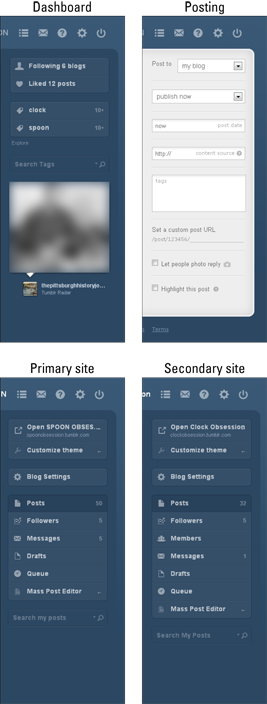
Figure 4-6: The four different Dashboard sidebars.
![]() Dashboard sidebar: When you click the Dashboard link at the top of your screen, the default Dashboard Sidebar displays some simple navigational buttons to help you manage your followers and likes, and to explore and search Tumblr. Below that, you’ll see a random featured post from Tumblr Radar, which changes each time you visit the Dashboard.
Dashboard sidebar: When you click the Dashboard link at the top of your screen, the default Dashboard Sidebar displays some simple navigational buttons to help you manage your followers and likes, and to explore and search Tumblr. Below that, you’ll see a random featured post from Tumblr Radar, which changes each time you visit the Dashboard.
![]() Posting sidebar: This sidebar with a gray background appears after clicking any of the Post type icons (text, photo, quote, and so on), and can be used to specify a handful of general posting options for each new post. If you’ve created any additional blogs, you will see a Post To menu at the top of the ...
Posting sidebar: This sidebar with a gray background appears after clicking any of the Post type icons (text, photo, quote, and so on), and can be used to specify a handful of general posting options for each new post. If you’ve created any additional blogs, you will see a Post To menu at the top of the ...
Get Tumblr For Dummies Portable Edition now with the O’Reilly learning platform.
O’Reilly members experience books, live events, courses curated by job role, and more from O’Reilly and nearly 200 top publishers.

