Synaptic’s Menus
Synaptic’s menus offer several additional features of interest that are worth mentioning.
The File Menu
Starting with the File menu, shown in Figure 8-23, you can save and read the markings you make, generate package download scripts, add download packages, or view the history of your use of Synaptic.
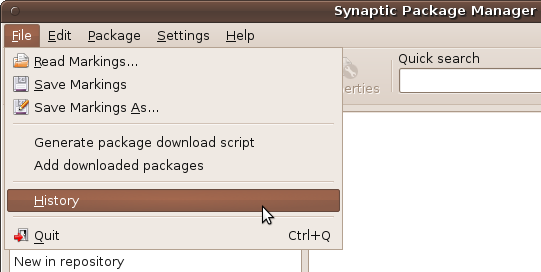
Figure 8-23. The File menu options
Only the last selection, History, is of use to you as a beginner to Ubuntu. With it you can view by month and year every change made to your system, which can be invaluable when you need to check exactly when you installed or removed a certain package.
The Edit Menu
The Edit menu mostly replicates buttons and features from elsewhere in the program, but it does include a very useful Fix Broken Packages facility, shown in Figure 8-24.

Figure 8-24. The Edit menu options
If any broken or corrupted packages are detected by Synaptic, it won’t allow any further changes to your system until all the broken packages have been fixed. The way you’re informed of this problem is an error message about “unsatisfied dependencies,” meaning that parts of a package are missing. Should that ever happen to you, you now know to use this option in the hope that it can fix the dependency.
When you select the Fix option, all the broken packages will be marked to be fixed, ...