Impress
OpenOffice.org is also great for creating presentations. The program to use is Impress, which you can open by selecting Applications → Office → OpenOffice.org Presentation. Or you can call up a presentation file such as Presenting_Ubuntu.odp from the example-content folder of your desktop (see Figure 12-11).
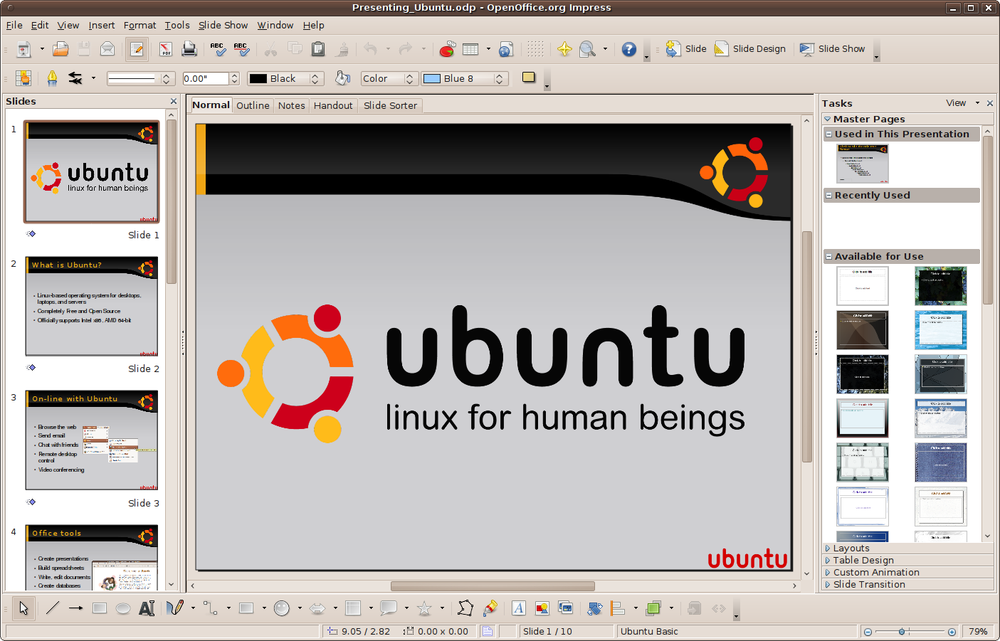
Figure 12-11. Editing a presentation in Impress
The Standard Toolbar
The functions in the Standard toolbar are mostly the same as the rest of the suite, but a new Presentation toolbar is available to its right, as shown in Figure 12-12.

Figure 12-12. The Presentation toolbar
There are three buttons in the toolbar, the first of which inserts a new slide in the current location with the currently selected slide design. The second calls up the Slide design window for selecting other designs, and the third button starts a presentation slide show.
The Line and Filling Toolbar
Instead of placing the Formatting toolbar underneath the Standard toolbar, Impress gives you the Line and Filling toolbar, which looks like Figure 12-13.
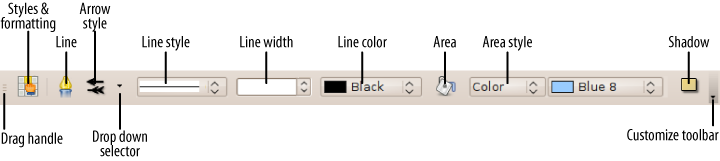
Figure 12-13. The Line and Filling toolbar
After the grab handle, the next button is the familiar Style and Formatting button, followed by the Line button, which ...