iPod as a Calendar
Just as iTunes can pluck contacts off your computer, it can also snag and display a copy of your daily or monthly schedule on your iPod— if you happen to use Outlook on your PC, or iCal on your Mac. (You can use Entourage 2004 or later by choosing, in Entourage, Preferences→Sync Services and checking off the option for Entourage to share its event info with iCal.)
To get your calendar connected, fire up iTunes and then:
❶ Connect the iPod to your computer and click the iPod's icon when it shows up in the Source list.
❷ In the main part of the iTunes window, click the Contacts tab (or the Info tab it you have a Touch). Scroll down past Contacts to Calendars.
❸ Turn on the checkbox next to "Sync calendars from Microsoft Outlook" (Windows) or "Sync iCal calendars" (Mac). If you have multiple calendars, select the ones you want to copy to the 'Pod.
❹ In the lower-right corner of the iTunes window, click the Apply button.
❺ If the iPod doesn't automatically start updating itself with your date book, choose File→Sync iPod. If you haven't changed any settings but are just updating info, the Apply button in the corner of iTunes turns to Sync, and you can click that instead of going up to Menuville.
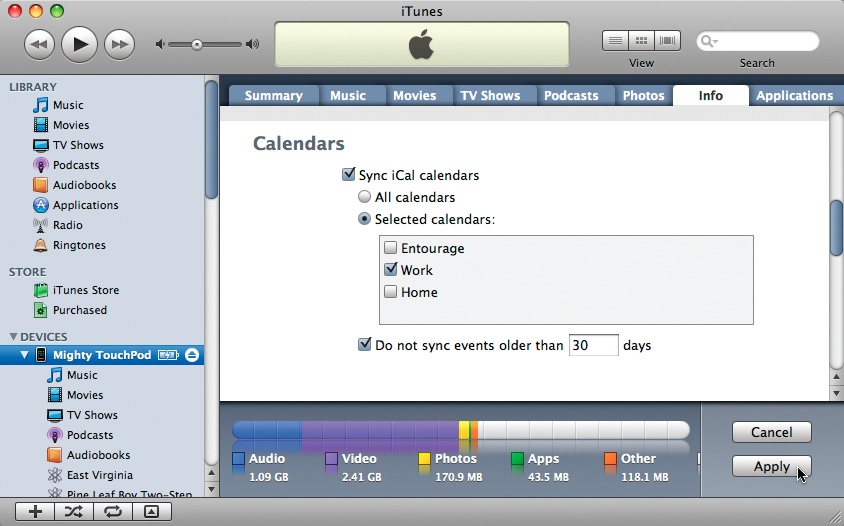
To look up your busy schedule on the iPod Classic or Nano, choose iPod→Extras→Calendars. Select the name of the calendar you want to examine and press the round center button. The skinny ...
Get iPod: The Missing Manual, 7th Edition now with the O’Reilly learning platform.
O’Reilly members experience books, live events, courses curated by job role, and more from O’Reilly and nearly 200 top publishers.

