Managing Property Lists
As you’ve already seen, you can use TextEdit to view property list files. In addition, Apple supplies a developer utility, Property List Editor, as part of its developer distribution. Property List Editor (/Developer/Applications/Utilities) provides an interactive way to browse, edit, and even create property lists. When installed, Property List Editor is the default editor for all files that end with a .plist extension. Figure 5-6 shows a simple property list from earlier in this chapter as it appears in the editor.
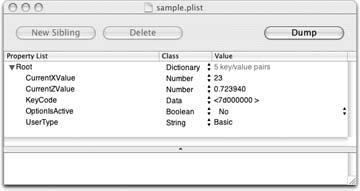
Figure 5-6. Apple’s Property List Editor
Both TextEdit and Property List Editor have advantages and disadvantages when it comes to managing property lists.
It’s easier to open plist files in Property List Editor. Just double-click them. To open plists in TextEdit, you need to drag the file onto the program icon, use the File → Open dialog, or select TextEdit from the “Open With…” item in Finder’s contextual menu.
It’s easier to save plist files with Property List Editor. Just choose File → Save (⌘-S). In TextEdit, you have to explicitly override the .txt file extension. (This method is described later in this chapter.)
It’s easier to visually scan through your plist files in TextEdit. The Page Up and Page Down keys are all you need. TextEdit allows you to see your plist files all at once without having to open roots, siblings, children, and other ...
Get Modding Mac OS X now with the O’Reilly learning platform.
O’Reilly members experience books, live events, courses curated by job role, and more from O’Reilly and nearly 200 top publishers.

