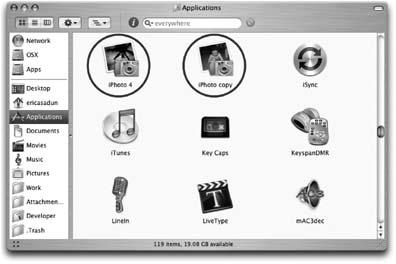Know who you are. Before you start messing with Mac OS X applications, you need to know how far you’re willing (and able) to go. Are you the kind of person who gets plenty of rest, wears a warm scarf, and doesn’t go swimming for an hour after eating? Or are you the kind of person who hops on a mountain bike, doesn’t wear a helmet, and welcomes bugs in your teeth?
In all likelihood, your Macintosh is probably working properly right now. The applications you’ve installed are functioning and everything is in its correct (or at least its default) place. Once you start playing with applications, this may all change. No matter your comfort level, you’ve got to have a plan in mind for when you truly and utterly mess up.
The following approaches range from cautious explorer to reckless abandon. Despite that span, each has a contingency—a plan for getting out of any fix you might find yourself in.
Just one last point to keep in mind: no matter what customizations you make to your applications, they may very well get overwritten the next time you upgrade that application. So, in addition to backing up your originals, you should probably back up your changes as well.
Despite the fact that applications are bundled and modular, they do generally create, use, and modify other files on your computer. For the highest level of responsible exploration, make a full backup of your hard drive before attempting to experiment with and/or modify your Mac OS X applications. Use a program such as Carbon Copy Cloner (http://www.bombich.com/software/ccc.html) or Dantz Retrospect (http://www.dantz.com/) to completely back up your Mac’s hard drive. Or, if you have a .Mac membership and external FireWire drive (or a bunch of blank CD-Rs), use the Backup application. Should difficulties arise, you can perform a full restore of your computer to its original state.
With the exception of such lame ducks as iMovie 4, applications are a lot more robust than you might think. If you feel that a bit of mild customization won’t really hurt any ongoing projects or affect critical data, just copy your application. Select it in the Finder and choose File → Duplicate (⌘-D).
The Finder copies the bundle at every level, from the highest subfolder to the lowest. Then go ahead and experiment.
Figure P-1 demonstrates how Mac OS X allows you to copy and use multiple versions of otherwise identical applications. With this feature, you can experiment on a copy of your application without affecting the original. Here, a copy of iPhoto displays an icon quite different from the original. If you find you’ve made a mistake or you want to start again from scratch, you can either trash an altered copy or restore the altered application with the unmodified copy.
Unfortunately, some applications are big. iDVD alone occupies over a gigabyte of disk space. If you’re short on space, or if you think that copying entire applications is overkill, you can limit your scope. Make copies of just those files you’re going to alter. Say, for example, that you want to customize a program’s About box; just copy an original file (e.g., AboutImage.tif ) and save that copy with a slightly altered name (e.g., AboutImage.orig.tif ). Then proceed with your changes. You’ll need to work on a file-by-file basis to restore the application. It may help to make a log (by hand or in TextEdit) to keep track of your changes. As a rule, don’t move original files out of their folders unless you’re confident that you can later put them back where they belong.
If you’re a geek who has achieved that perfect state of caffeine transcendence, then consider customizing without a net. Jump in and feel the burn. People in this final category always have the most fun and generally need the most antacid. I can promise you that Apple does not have a safety squad who will rush out (à la the Fab 5) and slap your fingers for messing with the applications you’ve installed on your own computer. Do you want to defy Apple’s Human Interface Guidelines? Go ahead. Do you want to personalize, customize, and do the wacky? Do it. Mess up? Well, you can always reinstall the application, or the system itself. Or pony up to buy one of those fancy G5s that you’ve been wanting.
Get Modding Mac OS X now with the O’Reilly learning platform.
O’Reilly members experience books, live events, courses curated by job role, and more from O’Reilly and nearly 200 top publishers.