Playing with Special Effects
To alter reality beyond what you can achieve with the tools mentioned so far, the Retouch menu offers a number of special-effects filters:
- Monochrome: Through this option, you can create a grayscale (black and white), cyanotype (blue and white), or sepia (brown-hued) version of a color photo, as shown in Figure 11-18. Just select Monochrome from the Retouch menu, press OK, select the type of monochrome image you want to create (black and white, sepia, or cyanotype) and press OK again. For the Sepia and Cyanotype options, you then see a screen that asks you to set the intensity of the tint; press the Multi Selector up and down to do so and then give OK one final tap.
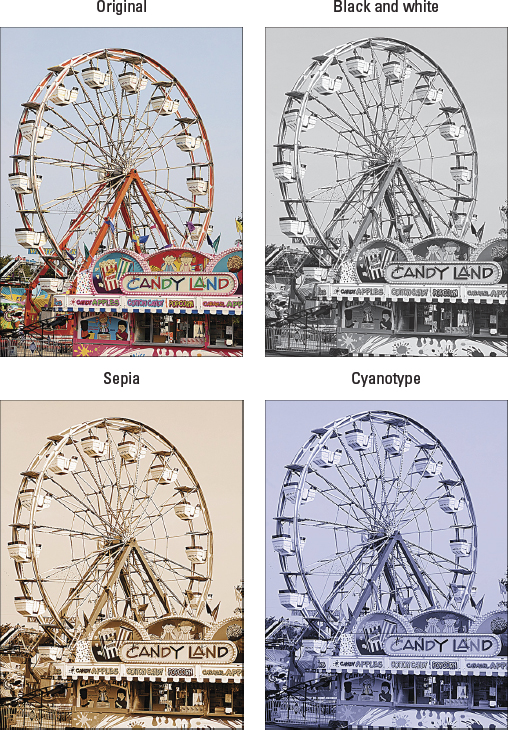
Figure 11-18: You can crate three monochrome effects through the Retouch menu.
- Cross Screen: The Cross Screen filter adds a starburst effect to the brightest part of your image, as shown in Figure 11-19. To try it, select Filter Effects from the Retouch menu and then scroll down to the Cross Screen option.

Figure 11-19: The Cross Screen filter adds a starburst effect to the brightest parts of the photo.
When you choose the filter, a column of options appears on the right side of the screen. From top to bottom, the options enable you to adjust the number of points on the star, the intensity ...
Get Nikon D600 For Dummies now with the O’Reilly learning platform.
O’Reilly members experience books, live events, courses curated by job role, and more from O’Reilly and nearly 200 top publishers.

