Making Your Colors More Vibrant
Do you drool over the luscious photos in travel magazines, the ones that make it look like the world's full of destinations so vivid they make your regular life seem pretty drab in comparison? What is it about those photos that makes things look so dramatic?
Often the answer is the saturation, or intensity, of the colors. Supersaturated color makes for darned appealing landscape and object photos, regardless of how the real thing may rate on the vividness scale.
There are various ways to adjust the saturation of your photos. Some cameras offer you settings to help control it, but Elements lets you go even further. For example, by increasing or decreasing a photo's saturation, you can shift the perceived focal point, change the mood of the picture, or just make your photo more eye-catching in general.
By increasing your subject's saturation and decreasing it in the rest of the photo you can focus your viewer's attention, even in a crowded photo. Figure 9-13 shows a somewhat exaggerated use of this technique; you can download the photo (shelf-sitter.jpg) from the "Missing CD" page at www.missingmanuals.com to try it out for yourself.
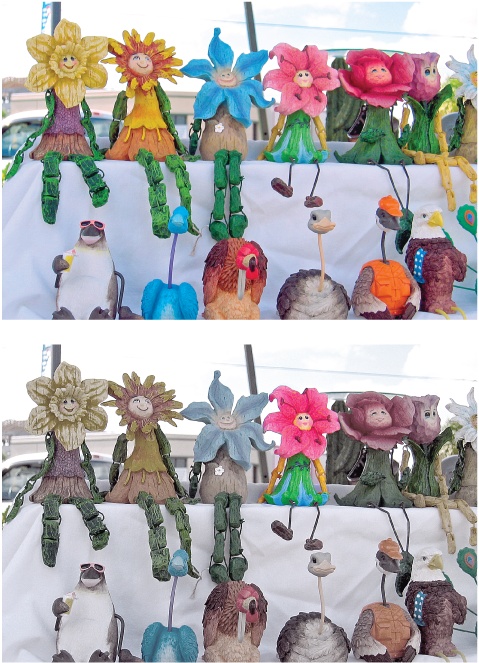
Figure 9-13. Top: In this photo, all the shelfsitter figures are about equal in brightness. Bottom: To make one figure stand out from the crowd, the figure was selected and the saturation was increased. Meanwhile, the rest of ...
Get Photoshop Elements 6: The Missing Manual now with the O’Reilly learning platform.
O’Reilly members experience books, live events, courses curated by job role, and more from O’Reilly and nearly 200 top publishers.

