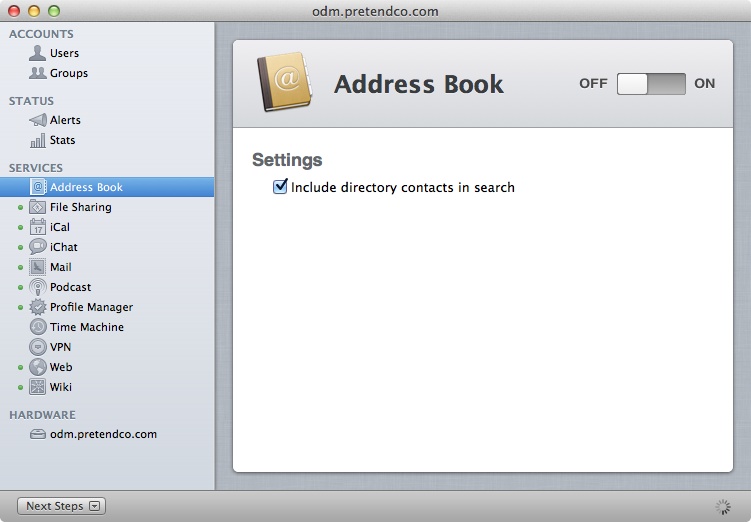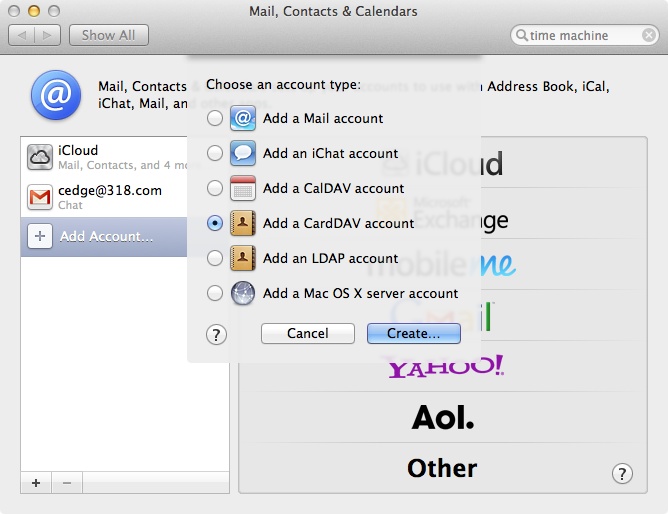Youâre heading out to the airport but remember that you need the name or address of the hotel youâre staying in. Luckily, you remember that you put the address in your address book. You look at your phone to check your calendar to get the name of the hotel and grab the address from your address book. Then you map the route to the hotel from the airport. Crisis averted. Luckily, your partner was kind enough to enter all this information into your schedule, so you fire up iChat to say thanks. All of this is made possible by groupware.
Groupware has gone from a weakness to a strength in the Apple server platform in the past few releases. Most consider groupware to include shared contacts, calendars, instant messaging, and mail. The first three are covered in this chapter, whereas mail servers are covered in Chapter 5. Setting up these services is just the first part. Setting up the clients is the second. In this chapter, weâll also look at using Address Book as the Apple client for contacts, iCal for calendaring, and iChat for instant messaging.
Address Book is the default application used for storing contacts in OS X. The Address Book application stores, manages, and shares your contacts between multiple computers and devices. Each contact is stored in a separate file. That file is synchronized to a server and then synchronized down to other client computers. Synchronization is managed using CardDAV, based on WebDAV. CardDAV stores contacts in vCards.
Before you start using any of the services in OS X Server, first complete the Next Steps items in the Server application. To start the Address Book server, open the Server application and then click on the Address Book entry in the SERVICES list. Click the ON button to start the Address Book service. The server will load for a time and a green light will then appear beside the Address Book service indicating the service is fully started.
The Address Book server service is used to share contacts between multiple devices. But these contacts are used with a single account. Some choose to use a second account to share contacts between a few users, just using the same username and password to install the secondary account. However, this is error-prone, lacks accountability, and while it might work for a while, just isnât how the server is intended to be used. Sharing contacts between accounts is meant to be done using LDAP rather than CardDAV.
Global address lists, referenced as The Directory, are contacts available to all users in an OS X environment. These lists are then accessible to everyone in a server environment. The âInclude directory contacts in searchâ checkbox (Figure 4-1) enables shared contacts. Said checkbox is greyed out and not an option until the server has been made into an Open Directory server, the configuration of which is covered in Chapter 2.
Address Books arenât always shared. When you configure the Address Book client in OS X, all local contacts are by default stored in the ~/Library/Application Support/AddressBook directory in the sqlite databases. At first glance, Address Book shows all contacts accessible on a server. There are multiple address books in many cases though.
Each address book can be seen by clicking on the red Groups icon in Address Book. These address books are then listed under the On My Mac section in the side bar (which is meant to look like the lefthand side of a book). All items listed under the On My Mac section of the Address Book are stored locally on client computers and do not get synchronized to servers.
Items from local address books can still be shared between systems manually by dragging Address Book entries into emails or exporting items into Address Book archives. These contacts can then be imported easily on additional client systems. But OS X Server synchronizes contacts automatically, a much better solution. To configure Address Book to connect to Address Book server in OS X Server (or another CardDAV server for that matter), first open System Preferences from the Apple menu and click on the Mail, Contacts & Calendars.
From the Mail, Contacts & Calendars System Preference pane, click on the plus sign (â+â) and click on Other to bring up the Choose an account type overlay (Figure 4-2). Click Add a CardDAV account and then click on the Create⦠button.
At the Add a CardDAV Account screen, provide the username and password for a valid account of the server in their respective fields, as well as the address used to connect to the server. The server will then be shown in the sidebar discussed previously. Contacts can be dragged and dropped between local address books and shared address books and those from the server repository can be synchronized between devices.
Additionally, the LDAP store can be synchronized as well. To do so, follow the same process as with the Address Books, but instead of selecting Add a CardDAV account, choose Add an LDAP account. Directories are then shown in the sidebar under the Directories entry.
Get Using Mac OS X Lion Server now with the O’Reilly learning platform.
O’Reilly members experience books, live events, courses curated by job role, and more from O’Reilly and nearly 200 top publishers.