Managing Accounts
At the start of this chapter, you learned that there are two facets to FileMaker security: who can get in and what they can do. So far, you’ve created a privilege set called Project Manager, which handles the what part of the security equation. But a privilege set has no effect until you tell FileMaker who gets those privileges. You handle the who part by assigning a privilege set to an account. As you can see in the Manage Accounts & Privileges window’s Privilege Sets tab, your new privilege set has no “Active accounts” assigned to it. This section covers creating and managing accounts.
Note
You can have privilege sets that don’t have active accounts, but you can’t create an account without assigning a privilege set to it. If you start creating an account first, and then realize you need a custom privilege set for it, that’s OK. Just choose “New Privilege Set…” and create it on the fly.
The Manage Accounts & Privileges window’s Accounts tab (Figure 16-13) shows you all the accounts in your database. You never knew it, but all this time you’ve been using an account called Admin. FileMaker added this account when you first created your database so you’d have full access to the file without a password. Unfortunately, so does the rest of the world. So your first job is to give the Admin account a password.
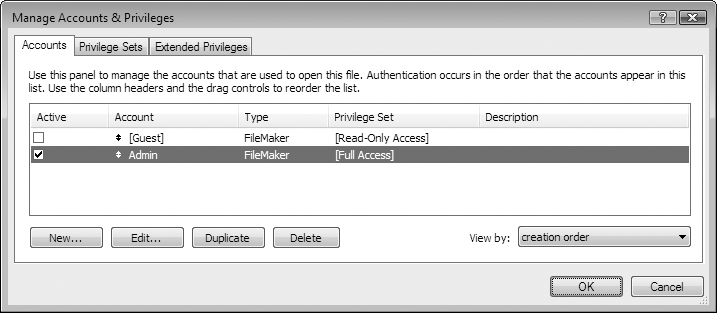
Figure 16-13. The Accounts tab works a lot like the Privilege Sets ...
Get FileMaker Pro 9: The Missing Manual now with the O’Reilly learning platform.
O’Reilly members experience books, live events, courses curated by job role, and more from O’Reilly and nearly 200 top publishers.

