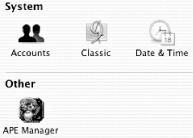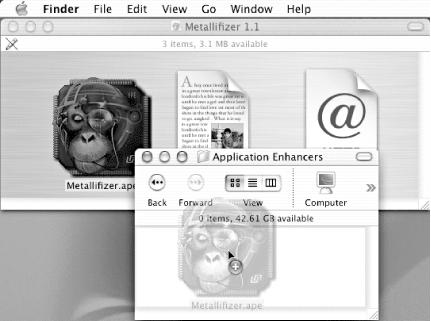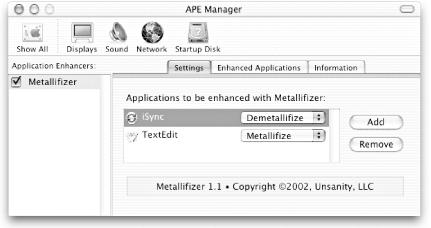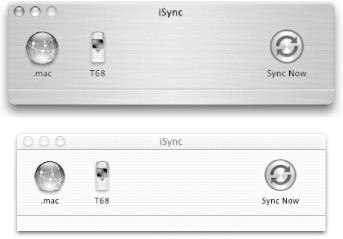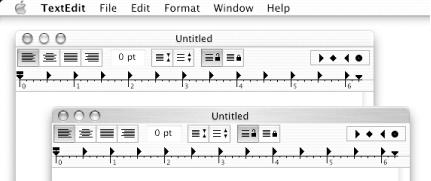Metallifizer paints and strips the brushed-metal appearance of any Cocoa application.
There are two types of Mac users: those who find the brushed-metal look-and-feel of iTunes, Address Book, iChat, and the like just plain fab and those who wonder what some of these app designers are thinking with all this futuristic nonsense. Thank heavens for Metallifizer (http://www.unsanity.com/download.php?product=metallifizer) (freeware), another terrific haxie from the folks at Unsanity. Give any Cocoa application that brushed-metal appearance if you’re so inclined. Or pry the default chrome right off that otherwise-favorite app.
Tip
Perhaps a quick recap of the three Mac OS X application types is in order. Classic refers to applications built pre-Mac OS X; these run in Classic mode, effectively a Mac OS 9 emulator. Carbon applications have been modified to run under both Mac OS X and Mac OS 9; examples include: iMovie, Internet Explorer, QuickTime, and iTunes. Cocoa applications — like iChat, iPhoto, and the Address Book — are built specifically for Mac OS X. Metallifizer works only on the last category of applications.
Metallifizer is a module for Unsanity’s Application Enhancer (APE) haxie (http://www.haxies.com/ape/). You’ll need to download and install it before you can use Metallifizer. Figure 4-47 shows the APE preference pane.
With APE installed, download and install Metallifizer by dragging it into your Library/Application Enhancers folder, as shown in Figure 4-48. If the folder doesn’t yet exist, go ahead and create it.
You’ll need to log out and back in again before the Metallifizer will work. Once you’ve done so, open the System Preferences → APE Manager preference pane, shown in Figure 4-49.
You’ll notice that the Metallifizer plug-in is in operation; its checkbox should be checked. Altering the appearance of an application is then just a matter of adding it to or removing it from the APE Manager and selecting Metallifize (add the brushed-metal effect) or Demetallifize (remove the brushed-metal effect).
Figure 4-50 shows what iSync looks like before and after demetallifizing. Figure 4-51 shows a before and after composite for TextEdit, the ubiquitous Mac OS X text editor — not metallifized by default.
—Wei-Meng Lee
Get Mac OS X Hacks now with the O’Reilly learning platform.
O’Reilly members experience books, live events, courses curated by job role, and more from O’Reilly and nearly 200 top publishers.