Chapter 8. Web and Email
As you’ve seen, the NOOK Tablet is much more than just an ebook reader. With Android apps for pretty much anything you could imagine, it’s an on-the-go laptop replacement, but to live up to that billing, it needs to be able to access the Web. This chapter will show how to use the built-in web browser and native email client to make the NOOK Tablet the only device you’ll need on the go.
Web
When you launch the NOOK web browser for the first time (by pressing the NOOK Button and choosing Web from the Quick Nav Bar), you’ll see a “Welcome to NOOK” screen. If you’ve read this far in NOOK Tablet: Out of the Box, you probably don’t need the welcome videos or FAQs on this page, so you can get right into surfing the Web. If you know the address you want to visit, just tap inside the URL bar at the top of the screen and start typing. The browser will provide its best guess for what you might be looking for, as shown in Figure 8-1.
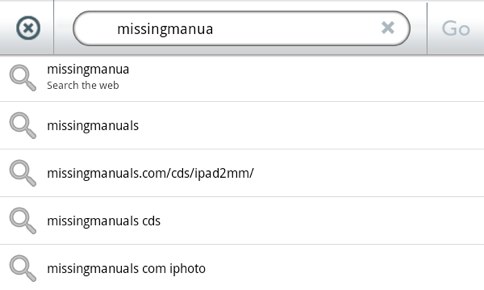
Figure 8-1. Searching from the URL bar
Either complete typing the full URL and tap Go on the far right of the URL bar, or tap one of the options provided by the browser to zoom to the page of your choice.
Now that you can navigate to a web page, here are the rest of the things you’ll most likely be interested in getting right into, after you’re off and running.
New window
The NOOK browser does not offer tabbed browsing, but you can keep the active ...
Get NOOK Tablet: Out of the Box now with the O’Reilly learning platform.
O’Reilly members experience books, live events, courses curated by job role, and more from O’Reilly and nearly 200 top publishers.

