Figure 10-2: Turning on contacts service in the Server app.
Setting Up the Contacts Server
To start Contacts Server, launch the Server app. Click the Contacts icon and then click the big switch to the On position, as shown in Figure 10-2.
To enable users to search the network directory’s global address list, select the Include Directory Contacts in Search check box. If this check box appears dimmed, you haven’t configured the Mac to be an Open Directory Master, as described in Chapter 5.
sudo serveradmin settings addressbook
If you’re familiar with configuring with Unix commands, you can change most of these settings by adding a colon followed by the setting and then the configuration value. For example, to set the SSL port number to 8443, type this:
sudo serveradmin settings addressbook:SSLPort = 8443
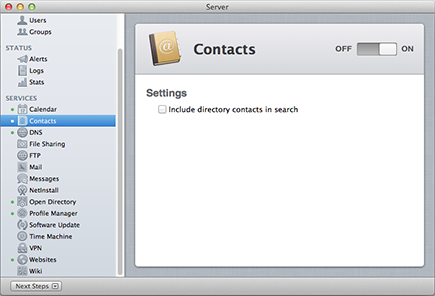
Disabling user access
You can disable all users or specific users from having access to Contacts Server. Open the Server app and click Users in the sidebar. Click a username or select multiple users by -clicking. Now click the Action menu (gear icon) and select Edit ...
Get OS X Mountain Lion Server For Dummies now with the O’Reilly learning platform.
O’Reilly members experience books, live events, courses curated by job role, and more from O’Reilly and nearly 200 top publishers.


